
Enlarge Display Function
Enlarge Display
Pressing the Enlarge Display key (default: Register key 1) enlarges text on the Touch Panel.

This function configures a screen layout focused on commonly used functions, enabling a user who has difficulty viewing the normal screen to easily perform operations. To return to the normal screen, press the Enlarge Display key again.
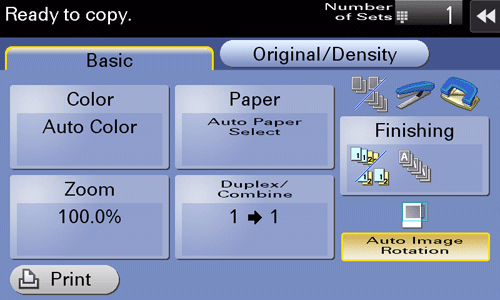
Main menu of Enlarge Display
In Enlarge Display mode, press the Menu key on the Control Panel to display the main menu. You can change from the main menu to each function or setting screen.
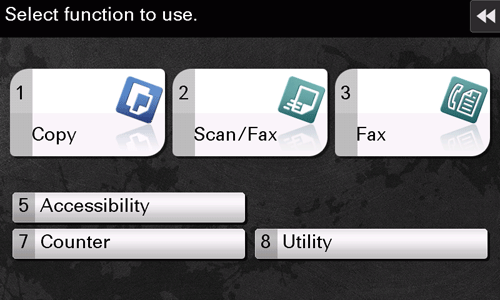
Name | Description |
|---|---|
[Copy] | Tap this button to display the main screen in the copy mode. For details on the copy mode, refer to Here. |
[Scan/Fax] | Tap this button to display the main screen in the scan/fax mode. For details on the scan/fax mode, refer to Here. |
[Fax] | Tap this button to display the main screen in the fax mode. The fax mode only provides fax functions of the functions that are available in the scan/fax mode. This mode allows you to quickly recall the target function when using a fax. The fax mode has the following features.
This manual describes fax operation procedures in the scan/fax mode. |
[Accessibility] | Tap this button to adjust a Touch Panel tapping position, change keying sounds, and configure the operating environment of the Control Panel. For details on [Accessibility], refer to Here. |
[Language] | Tap this button to temporarily change the language to be displayed on the panel. This option is displayed when [Temporary Change Language Setting] is set to [ON]. For details, refer to Here. |
[Counter] | The total number of pages printed by this machine will be displayed while being summarized by each function. For details on [Accessibility], refer to Here. |
[Utility] | Tap this button to configure settings of this machine or check the use status of this machine. For details on [Utility], refer to Here. |
Viewing icons in Enlarge Display mode
The following icons are displayed in Enlarge Display mode.
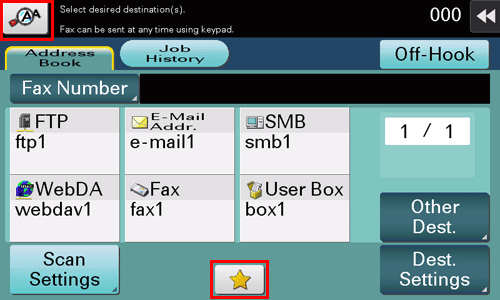
Icon | Description |
|---|---|
 | Tap this icon to enlarge the message currently displayed. |
 | Indicates that there is a message related to a print error. Tap the icon to check the message and correct the error. |
 | Indicates that there are messages related to consumables replacement or device maintenance. Tap this icon to check the message and perform the relevant replacement or maintenance procedure. |
 | Tap this icon to recall the scan/fax program. |

