
Directly Printing from a USB Memory Device
Printing from a USB memory device
By connecting a USB memory device to this machine and specifying a file stored in the USB memory device, you can print the file.

Conditions of available USB flash drive
For details on the conditions of the available USB flash drive, refer to Here.
How to Print
The available file types are as follows.PDF, Compact PDF, JPEG, TIFF, XPS, Compact XPS, OOXML (.docx/.xlsx/.pptx), PPML (.ppml/.vdx/.zip) You can print out encrypted PDF, searchable PDF, and outline PDF files.
Connect the USB flash drive to the USB port of this machine.


When this machine is starting up, do not connect or disconnect the USB flash drive to/from the USB port.
Tap [USB Mem. Print] on the home screen.
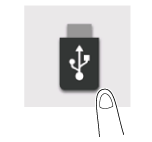
Tap the file to be printed.
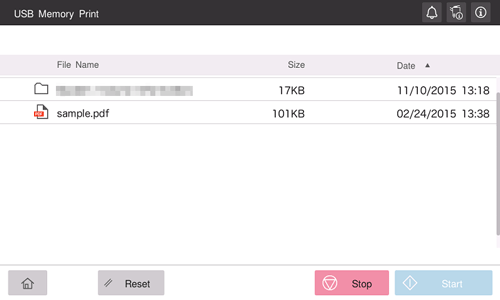
Specify print options as needed.
Setting
Description
[No. of Sets]
Enter the number of copies to be printed (default: [1] copy).
[Color]
Select the printing colors (default: [Full Color]).
[Paper]
Select the paper tray for the printing paper (default: [Auto]).
[Duplex Settings]
Select the print side of paper (default: [1-Sided Print]).
[Staple/Punch]
Select whether to staple or punch printed sheets (default: [OFF]).
[Combination]
Select whether to reduce and print multiple pages on the same side of a single sheet of paper (default: [Do not combine]).
Use the Start key to start printing.
When printing is complete, disconnect the USB flash drive from the port of this machine.
When you print a password protected PDF file, the file is stored in the Password Encrypted PDF User Box. For details on how to print files from Password Encrypted PDF User Box, refer to Here.
A file stored with 1200 dpi is converted to 600 600 dpi when printed.
