When the Touch Panel Is Not Visible
If a certain length of time has elapsed without any operations being carried out on this machine, the Touch Panel may turn off.
Check the following items:
 Tap [Accessibility] and select [Brightness Adjustment], and select [Low] or [High] to adjust the contrast for the Touch Panel ( [Adjusting the brightness of the Touch Panel] ).
Tap [Accessibility] and select [Brightness Adjustment], and select [Low] or [High] to adjust the contrast for the Touch Panel ( [Adjusting the brightness of the Touch Panel] ). Touch the Touch Panel. In Power Save (Low Power/Sleep) mode, this machine returns from Power Save mode when the Touch Panel is touched or a key on the Control Panel is pressed, and the Touch Panel appears normally.
Touch the Touch Panel. In Power Save (Low Power/Sleep) mode, this machine returns from Power Save mode when the Touch Panel is touched or a key on the Control Panel is pressed, and the Touch Panel appears normally.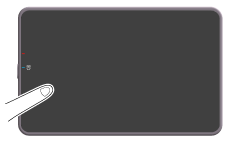
 On the Control Panel, press the Power key. If the Weekly Timer setting has put the machine in Erp Auto Power off mode, press the Power key to display the Touch Panel. To use it outside the preset operating hours, follow the on-screen instructions.
On the Control Panel, press the Power key. If the Weekly Timer setting has put the machine in Erp Auto Power off mode, press the Power key to display the Touch Panel. To use it outside the preset operating hours, follow the on-screen instructions.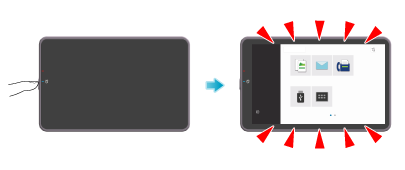
 Check to see that the Main Power Switch is turned ON.
Check to see that the Main Power Switch is turned ON.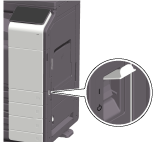
In case the Touch Panel does not appear even after checking it, contact your service representative.