Name and Function of Each Part on the Control Panel
Control Panel
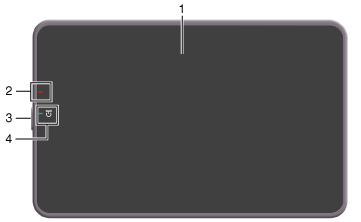
No. | Name | Description |
|---|---|---|
1 | Touch Panel | Displays setting screens and messages. Directly press this panel to carry out operations. |
2 | Warning Indicator | Indicates the status of this machine by the lamp color, flashing, or a lamp lighting up.
|
3 | Power key | Switches this machine to the Power Save mode. For details on how to use the Power key, refer to [Switching to Power Save Mode Using the Power Key] . |
4 | Power Indicator | Indicates the power supply state by the lamp color.
|
Keypad (option)
When the optional Keypad is attached to the Control Panel, you can operate this machine or enter the numeric value using hardware keys.
No. | Name | Description |
|---|---|---|
1 | Voice Guide | Starts or ends the voice guidance when the Enlarge Display, Accessibility, or Guidance screen is displayed. To use the voice guidance function, an option is required. For details on the required option, refer to [Guidance, font, and security options] . |
2 | Menu | Displays the home screen. The main menu is displayed in classic style. |
3 | Enlarge Display | Enlarges the screen in classic style to enabling the user to operate this machine. |
4 | Keypad | Enter numeric values such as the number of copies or zoom ratio. This keypad is also used to select a numbered setting key. |
5 | Start | Starts an operation such as copying, scanning, faxing, or printing. |
6 | Stop | Press this key to temporarily stop an active copy, scan, or print job.
|
7 | Reset | Returns the setting you entered or changed to the default. |
8 | Guidance | Displays the Help menu. |
9 | Access | Use this key to perform authentication in the Login screen if user authentication or account track is installed on this machine. Pressing the Access key while logged in will log you out of this machine. |
 Flash (orange): Warning
Flash (orange): Warning