Loading Paper into the Double LCT (built-in)
The following example explains how to load paper into the optional Paper Feed Cabinet PC-417 (Double LCT (built-in)). The following explains how to load paper into the left tray.
Pull out the left tray.
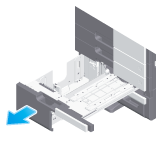
 NOTICE
NOTICE Be careful not to touch the surface of the Paper Feed Rollers with your hand.
Be careful not to touch the surface of the Paper Feed Rollers with your hand.
Load paper into the tray with the print side facing up.

 When printing on letterhead (paper where company names, preset text, and other text or images are already printed), load it with the print side facing down.
When printing on letterhead (paper where company names, preset text, and other text or images are already printed), load it with the print side facing down. For details on the available paper, refer to [Paper] .
For details on the available paper, refer to [Paper] . NOTICE
NOTICE Do not load an excessive number of sheets such that the top of the stack is higher than the
Do not load an excessive number of sheets such that the top of the stack is higher than the  mark.
mark. Do not load the left tray with paper of a size other than that previously specified. When changing the paper size, contact your service representative.
Do not load the left tray with paper of a size other than that previously specified. When changing the paper size, contact your service representative. If paper is curled, flatten it before loading it.
If paper is curled, flatten it before loading it.
Close the left tray.
When you change the paper type, proceed to step 4 to change the setting on this machine.
When you do not change the paper type when adding paper, you can use the current setting without making any changes.If necessary, change the paper setting of the tray on the Paper Setting screen.
 The paper type is detected automatically. Intelligent media sensor (option) is required to use this function. For details on Intelligent media sensor, refer to [Intelligent media sensor (Option)] .
The paper type is detected automatically. Intelligent media sensor (option) is required to use this function. For details on Intelligent media sensor, refer to [Intelligent media sensor (Option)] . To disable the automatic paper type detection, set [Paper type auto detection settings] or [Auto envelope detection sett.] to OFF. For details, refer to [Paper type auto detection settings] ( [Paper type auto detection settings] ) or [Auto envelope detection sett.] ( [Auto envelope detection sett.] ).
To disable the automatic paper type detection, set [Paper type auto detection settings] or [Auto envelope detection sett.] to OFF. For details, refer to [Paper type auto detection settings] ( [Paper type auto detection settings] ) or [Auto envelope detection sett.] ( [Auto envelope detection sett.] ). When not using the automatic paper type detection, manually specify the paper type. For details, refer to [Changing the paper type] .
When not using the automatic paper type detection, manually specify the paper type. For details, refer to [Changing the paper type] .