Uploading a File from This Machine
File uploading
Use the Web browser of this machine to upload original data scanned by this machine or a file in a User Box of this machine to a Web site.
Note the following points when uploading a file from this machine.
 The types of files that can be uploaded are PDF, Compact PDF, TIFF, XPS, Compact XPS, and OOXML (.docx/.xlsx/.pptx).
The types of files that can be uploaded are PDF, Compact PDF, TIFF, XPS, Compact XPS, and OOXML (.docx/.xlsx/.pptx). Multiple files cannot be uploaded at the same time.
Multiple files cannot be uploaded at the same time. If you perform one of the following operations after selecting a file to be uploaded, the job is deleted. The selected file is also deleted.
If you perform one of the following operations after selecting a file to be uploaded, the job is deleted. The selected file is also deleted. The System Auto Reset function has been started.
The System Auto Reset function has been started. The Web browser has been closed.
The Web browser has been closed. A page has been updated by operating the toolbar on the Web browser.
A page has been updated by operating the toolbar on the Web browser. The Web browser has been restarted.
The Web browser has been restarted. You have logged out of this machine.
You have logged out of this machine. The power has been turned off.
The power has been turned off. The panel has been reset.
The panel has been reset.
 Tips
Tips When file uploading is prohibited on the Web browser, this function is not available.
When file uploading is prohibited on the Web browser, this function is not available.
Scanning original data for uploading
Display a page to upload a file on the Web browser of this machine, then tap [Browse].
Tap [Scan].
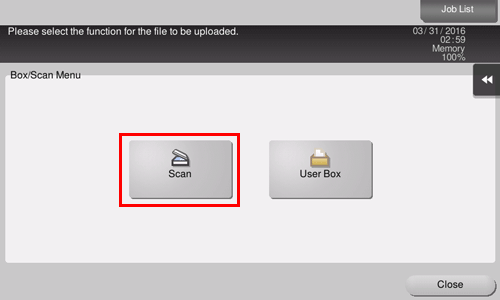
Place the original to be uploaded on this machine.
If necessary, change scan settings.
Use the Start key to start scanning the original.
When scanning ends, the file name of the scanned original data is displayed in the text box of the page.
Tap [OK].
This then starts uploading of the selected file.
Uploading a file in a User Box
Display a page to upload a file on the Web browser of this machine, then tap [Browse].
Tap [User Box].
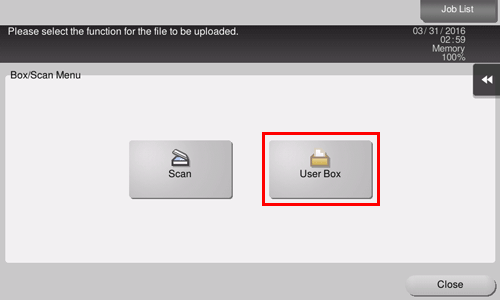
Tap a User Box that contains a file to be uploaded, then select [Open].
 You can select a Public User Box or Personal User Box.
You can select a Public User Box or Personal User Box.Tap a file to be uploaded, then select [Upload].
If necessary, change the send settings.
Use the Start key to start scanning the file.
This displays the name of the selected file in the text box of the page.
Tap [OK].
This then starts uploading of the selected file.