Layout of Web Connection page
This section describes each part on the Web Connection page.
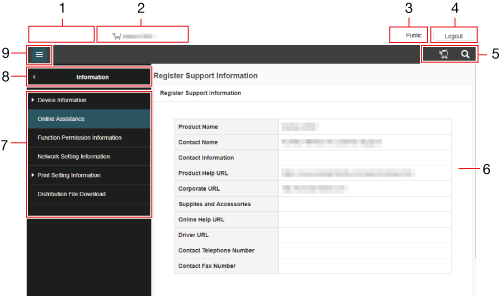
No. | Item | Description |
|---|---|---|
1 | Web Connection logo | Click this logo to display the version information of Web Connection. |
2 | Status display | Displays the status of the printer and scanner sections of this machine as well as the network connection status. If an error occurs, you can view detailed information on the error. |
3 | Login user name | Displays the login mode and user name. Click the user name when you log on as a registered user to confirm the user information. |
4 | [Logout] | Logs out from the login mode. |
5 | Device search icon | Displays the menu to access Web Connection of another device on the network.
|
Function search icon | Searches for setting items to go to the target function screen from the search result. | |
Favorite icon | Enables you to register frequently-accessed pages in the Favorite Setting. Only available in administrator mode. | |
6 | Information and settings | Click the menu at the left of the screen, and the contents of that menu will appear. |
7 | Menu item | Displays information and settings in the selected higher-level menu. |
8 | Move to higher-level menu | Move to a higher-level menu when a menu has a hierarchical structure. |
9 | Menu show/hide switching icon | Switches whether to show or hide the icon. |

 [Search surrounding MFPs]: Searches for another device. You can select a device from the search result list to access Web Connection.
[Search surrounding MFPs]: Searches for another device. You can select a device from the search result list to access Web Connection.
