Print Files in a User Box
This section describes how to select and print a file from the ID & Print User Box.
Enter the user name and password.
In [ID & Print], select [Login without Print].
Tap [Login].
Display the User Box screen.
 For details on how to display the screen, refer to [Displaying the User Box Screen] .
For details on how to display the screen, refer to [Displaying the User Box Screen] .Tap [System] - [ID & Print].
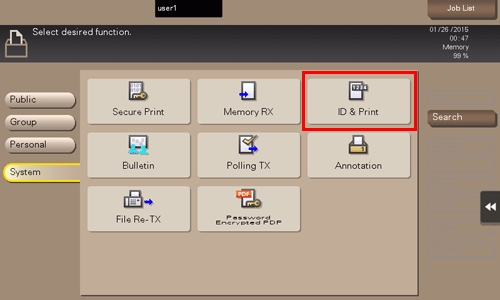
Tap a file to print, and select [Print].
 You can also long-tap the target file to display the menu icon, then drag and drop it to
You can also long-tap the target file to display the menu icon, then drag and drop it to  to get the same result.
to get the same result. To change print option settings, tap [Print Setting]. For details on option settings, refer to [Print Option Settings] .
To change print option settings, tap [Print Setting]. For details on option settings, refer to [Print Option Settings] .
Select whether to leave the file in the User Box or delete the file from the User Box after you have printed it out.
 If you tap [Yes], the file will be deleted after its printing.
If you tap [Yes], the file will be deleted after its printing. If you tap [No], the file will be left in the User Box after its printing.
If you tap [No], the file will be left in the User Box after its printing. If you tap [Cancel], the current printing is canceled.
If you tap [Cancel], the current printing is canceled.