Main Screen of Copy Mode
If you tap [Copy] on the home screen, the main screen of copy mode is displayed.
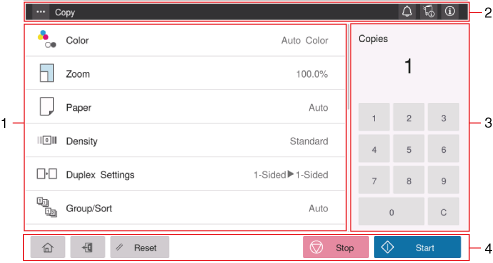
No. | Name | Description |
|---|---|---|
1 | Function setting key | Set copy options. |
2 | Menu icon ( | Allows you to change the default copy option setting to the desired one. This option is displayed when [Change Permission for Default Value Setting] ( [Change Permission for Default Value Setting] ) is set to ON. |
Notification icon ( | You can check warnings or messages related to the status of this machine. For details, refer to [Home Screen] . | |
Device information icon ( | ||
Information icon ( | ||
3 | Copies setting key | Enter the number of copies using the keypad. To change the number of copies, tap [C] (Clear). The current copies setting is displayed on the upper pane. |
4 | [Start] | Starts copying. |
[Stop] | Stops the started copy job. | |
[Reset] | Returns the setting to the default. | |
Access key ( | Performs login or logout when user authentication or account track is installed on this machine. | |
Home key ( | Returns to the home screen. |
 )
) )
) )
) )
) )
) )
)