Original Scan Settings
- Specifying the original size (Scan Size)
- Scanning a 2-sided original (Duplex Settings)
- Scanning a number of originals in several batches (Separate Scan)
- Specifying conditions of the scanned original (Original Setting)
- Scanning originals of different sizes (Mixed Original)
- Attaching a TX stamp to the scanned original (TX Stamp)
Specifying the original size ([Scan Size])
When the size of the original is not detected correctly, specify the size of the original you want to scan.
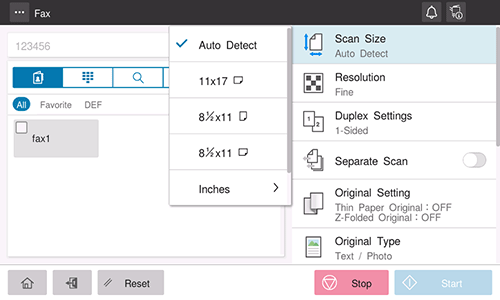
Scanning a 2-sided original ([Duplex Settings])
Select whether to scan one side or both sides of the original.
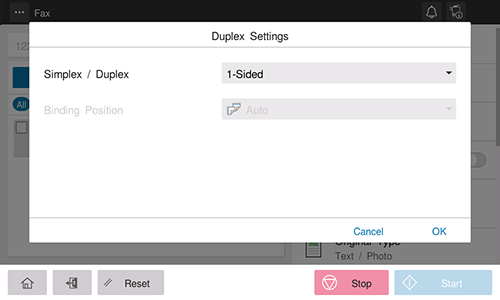
Setting | Description |
|---|---|
[Simplex/Duplex] | Select the side to scan the original (Simplex/Duplex). |
[Binding Position] | Select the binding position of the original when scanning both sides of the original.
|
Scanning a number of originals in several batches ([Separate Scan])
If the number of original sheets is so large that they cannot be loaded into the ADF at the same time, you can load them in several batches and handle them as one job. You can also scan the original using both ADF and Original Glass alternately.
Load the original.
 NOTICE
NOTICE Do not load more than 100 sheets (21-1/4 lb (80 g/m)) at a time into the Original Tray of the ADF, and do not load the sheets up to the point where the top of the stack is higher than the
Do not load more than 100 sheets (21-1/4 lb (80 g/m)) at a time into the Original Tray of the ADF, and do not load the sheets up to the point where the top of the stack is higher than the  mark. Doing so may cause an original paper jam, original damage, or ADF failure.
mark. Doing so may cause an original paper jam, original damage, or ADF failure.
Set [Separate Scan] to ON.
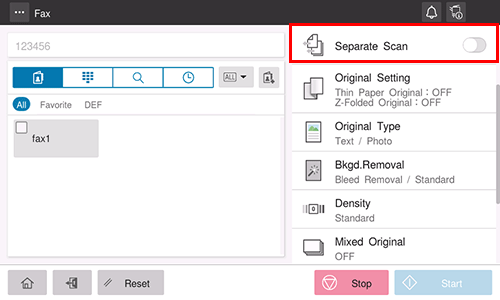
Use the Start key to start scanning.
Load the next original.
 If necessary, tap [Change Setting] to change the scan settings.
If necessary, tap [Change Setting] to change the scan settings.Use the Start key to start scanning.
Repeat steps 4 and 5 to scan all the originals.
After all originals have been scanned, select [Finish].
Use the Start key to start transmission.
Specifying conditions of the scanned original ([Original Setting])
Configure the setting to properly scan the thin-paper original or folded original on the ADF.
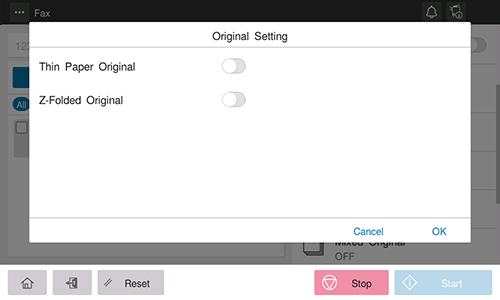
Setting | Description |
|---|---|
[Thin Paper Original] | When scanning an original that is thinner than plain paper on the ADF, set this option to ON. Setting to ON reduces the original feed speed of the ADF to prevent thin paper from getting caught. |
[Z-Folded Original] | If a folded original is loaded into the ADF, the original size may not be able be detected accurately. To scan the folded original on the ADF, set this option to ON. |
Scanning originals of different sizes ([Mixed Original])
Even for an original with pages of different sizes, by using the ADF, you can scan data while detecting the size of each page. If the widths of the originals are the same, select [Same Width]. If the widths of the originals are different, select [Different Width].
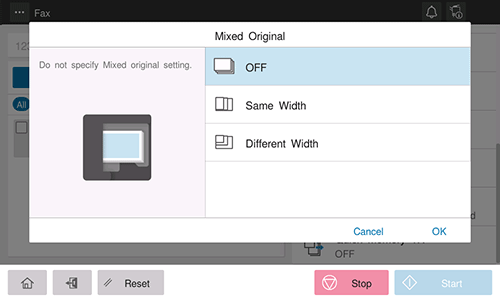
Attaching a TX stamp to the scanned original ([TX Stamp])
When scanning originals using the ADF, a TX Stamp is printed on a scanned original to certify that the original has been scanned.
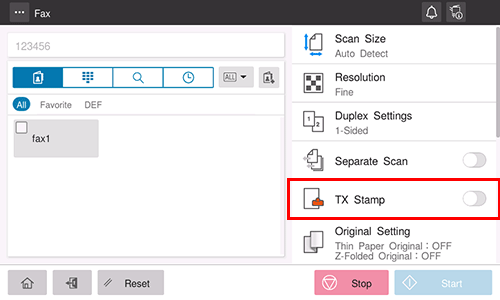
 NOTICE
NOTICE Exercise care not to use this function for an original that you do not want to get dirty.
Exercise care not to use this function for an original that you do not want to get dirty.
 Tips
Tips To use this function, an option is required. For details on the required option, refer to [Fax and Network Fax options] .
To use this function, an option is required. For details on the required option, refer to [Fax and Network Fax options] . The ink used for stamping is a consumable. If the ink becomes faint, contact your service representative.
The ink used for stamping is a consumable. If the ink becomes faint, contact your service representative.
