How to Send
Load the original.
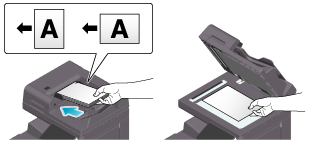
Display the Scan/Fax screen of classic style.
 For details on how to display the screen, refer to [Displaying the Scan/Fax Screen] .
For details on how to display the screen, refer to [Displaying the Scan/Fax Screen] .Specify transmission options as needed.
 For details on option settings, refer to [Transmission Option Settings] .
For details on option settings, refer to [Transmission Option Settings] .Select [Direct Input] - [DPWS].
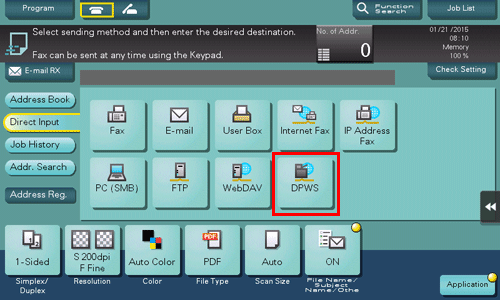
The computers on the network, in which this machine is designated as the Web service scanner, appear as the destinations.
Select a destination computer.
 By tapping [Search], you can enter a keyword included in a destination name and search for a destination.
By tapping [Search], you can enter a keyword included in a destination name and search for a destination. Tapping [Details..] displays the name and URL of a destination.
Tapping [Details..] displays the name and URL of a destination. By tapping [Settings], you can change option settings such as [Color] and [Scan Size].
By tapping [Settings], you can change option settings such as [Color] and [Scan Size].Tap [Start].
Transmission begins.
Use the destination computer to handle the application for importing original data or check files saved by scan sending.
 When using the scan sending from this machine, start the application on a destination computer to import original data, or save original data in a specific folder. For details, refer to [Computer settings] .
When using the scan sending from this machine, start the application on a destination computer to import original data, or save original data in a specific folder. For details, refer to [Computer settings] .