Installation Using a SMB Connection
Preparation required to use this function (for the administrator)
Configure the SMB operating environment.
For details on the setting procedure, refer to [Configuring the SMB printing environment] .
In Windows 8.1/10/Server 2012/Server 2012 R2/Server 2016/Server 2019
You can install the printer driver by automatically detecting the printer on the network or by creating a new port.
 Administrator privileges are required to perform this task.
Administrator privileges are required to perform this task.
 Since the printer is searched for during the installation, be sure to connect this machine to the network before turning it on.
Since the printer is searched for during the installation, be sure to connect this machine to the network before turning it on.
Insert the driver DVD into the DVD drive of the computer.
Open [Devices and Printers].
 For information on how to display [Devices and Printers], refer to [Open Devices and Printers] .
For information on how to display [Devices and Printers], refer to [Open Devices and Printers] .Select Add a printer.
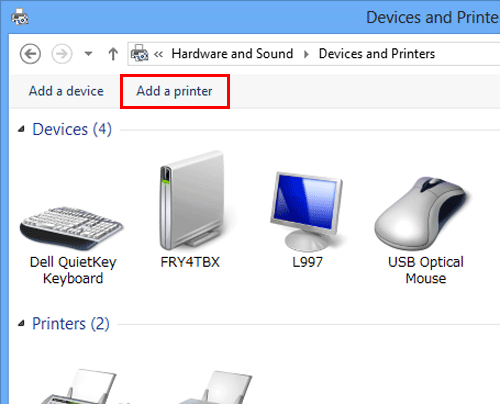
The [Add a printer] wizard appears.
Select your machine from the list, then click [Next].
 If no printers are detected, restart this machine.
If no printers are detected, restart this machine. Select a printer from "\\NetBIOS-name\print-service-name".
Select a printer from "\\NetBIOS-name\print-service-name".
You can confirm the NetBIOS name and print service name in [SMB Print Setting] ( [SMB Server Settings] ) on this machine. It may take some time to finish searching the entire list of printers.
It may take some time to finish searching the entire list of printers.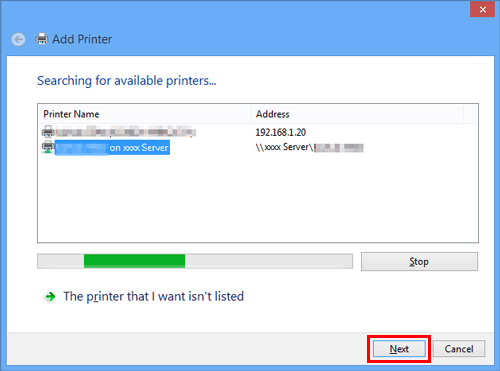
Click [OK].
Click [Have Disk...].
Click [Browse...].
Specify the folder that contains the target printer driver on the DVD, then click [Open].
 Select the folder according to the printer driver, operating system, and language to be used.
Select the folder according to the printer driver, operating system, and language to be used.
Selectable printer drivers: PCL driver and PS driverClick [OK].
The [Printers] list appears.
Click [OK].
Follow the instructions on the pages that follow.
 If the [User Account Control] window appears, click [Continue] or [Yes].
If the [User Account Control] window appears, click [Continue] or [Yes].Click [Finish].
After finishing the installation, make sure that the icon for the installed printer is displayed in the [Devices and Printers] window.
Eject the DVD from the disk drive.
This completes the installation process of the printer driver.
The procedure for installing the printer driver by creating a new port is as follows:
 Administrator privileges are required to perform this task.
Administrator privileges are required to perform this task.
 Since the printer is searched for during the installation, be sure to connect this machine to the network before turning it on.
Since the printer is searched for during the installation, be sure to connect this machine to the network before turning it on.
Insert the driver DVD into the DVD drive of the computer.
Open [Devices and Printers].
 For information on how to display [Devices and Printers], refer to [Open Devices and Printers] .
For information on how to display [Devices and Printers], refer to [Open Devices and Printers] .Select Add a printer.
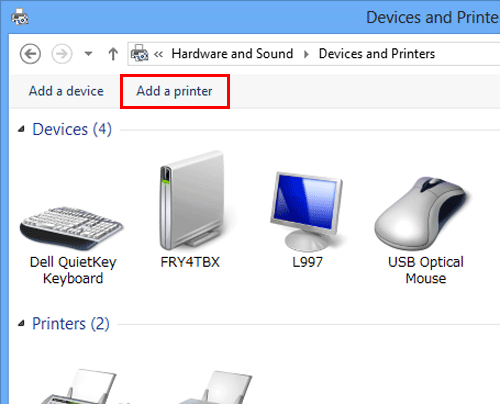
In the window showing the detected printer, click [The printer that I want isn't listed].
Click [Add a local printer or network printer with manual settings].
Click [Create a new port:], then select [Local Port].
Click [Next].
Specify the IP address and port.
 Enter "\\NetBIOS-name\print-service-name" in the [Port Name] box.
Enter "\\NetBIOS-name\print-service-name" in the [Port Name] box. For the NetBIOS name and print service name, enter the name specified in [SMB Print Setting] ( [SMB Server Settings] ) on this machine.
For the NetBIOS name and print service name, enter the name specified in [SMB Print Setting] ( [SMB Server Settings] ) on this machine.Click [OK].
Click [Have Disk...].
Click [Browse...].
Specify the folder that contains the target printer driver on the DVD, then click [Open].
 Select the folder according to the printer driver, operating system, and language to be used.
Select the folder according to the printer driver, operating system, and language to be used.
Selectable printer drivers: PCL driver and PS driverClick [OK].
The [Printers] list appears.
Click [Next].
Follow the instructions on the pages that follow.
 If the [User Account Control] window appears, click [Continue] or [Yes].
If the [User Account Control] window appears, click [Continue] or [Yes].Click [Finish].
After finishing the installation, make sure that the icon for the installed printer is displayed in the [Devices and Printers] window.
Eject the DVD from the disk drive.
This completes the installation process of the printer driver.
In Windows 7/Server 2008/Server 2008 R2
You can install the printer driver by automatically detecting the printer on the network or by creating a new port.
The procedure for installing the printer driver by automatically detecting the printer on the network is as follows:
 Administrator privileges are required to perform this task.
Administrator privileges are required to perform this task.
 Since the printer is searched for during the installation, be sure to connect this machine to the network before turning it on.
Since the printer is searched for during the installation, be sure to connect this machine to the network before turning it on.
Insert the driver DVD into the DVD drive of the computer.
Open [Devices and Printers].
 For information on how to display [Devices and Printers], refer to [Open Devices and Printers] .
For information on how to display [Devices and Printers], refer to [Open Devices and Printers] .Select Add a printer.
 In Windows 7/Server 2008 R2, click [Add a printer].
In Windows 7/Server 2008 R2, click [Add a printer].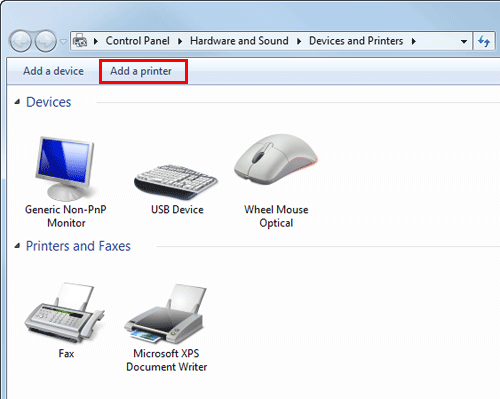
 In Windows Server 2008, click [Add a printer].
In Windows Server 2008, click [Add a printer].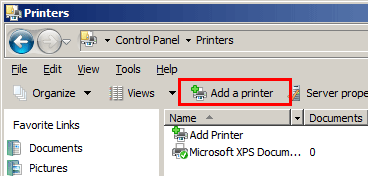
The [Add a printer] wizard appears.
Click [Add a network, wireless or Bluetooth printer].
Connected printers are detected.
Select your machine from the list, then click [Next].
 If no printers are detected, restart this machine.
If no printers are detected, restart this machine. Select a printer from "\\NetBIOS-name\print-service-name".
Select a printer from "\\NetBIOS-name\print-service-name".
You can confirm the NetBIOS name and print service name in [SMB Print Setting] ( [SMB Server Settings] ) on this machine. It may take some time to finish searching the entire list of printers.
It may take some time to finish searching the entire list of printers.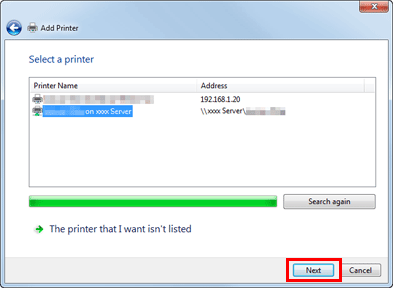
Click [OK].
Click [Have Disk...].
Click [Browse...].
Specify the folder that contains the target printer driver on the DVD, then click [Open].
 Select the folder according to the printer driver, operating system, and language to be used.
Select the folder according to the printer driver, operating system, and language to be used.
Selectable printer drivers: PCL driver and PS driverClick [OK].
The [Printers] list appears.
Click [OK].
Follow the instructions on the pages that follow.
 If the [User Account Control] window appears, click [Continue] or [Yes].
If the [User Account Control] window appears, click [Continue] or [Yes].Click [Finish].
After finishing the installation, make sure that the icon for the installed printer is displayed in the [Printers] or [Devices and Printers] window.
Eject the DVD from the disk drive.
This completes the installation process of the printer driver.
The procedure for installing the printer driver by creating a new port is as follows:
 Administrator privileges are required to perform this task.
Administrator privileges are required to perform this task.
 Since the printer is searched for during the installation, be sure to connect this machine to the network before turning it on.
Since the printer is searched for during the installation, be sure to connect this machine to the network before turning it on.
Insert the driver DVD into the DVD drive of the computer.
Open [Devices and Printers].
 For information on how to display [Devices and Printers], refer to [Open Devices and Printers] .
For information on how to display [Devices and Printers], refer to [Open Devices and Printers] .Select Add a printer.
 In Windows 7/Server 2008 R2, click [Add a printer].
In Windows 7/Server 2008 R2, click [Add a printer].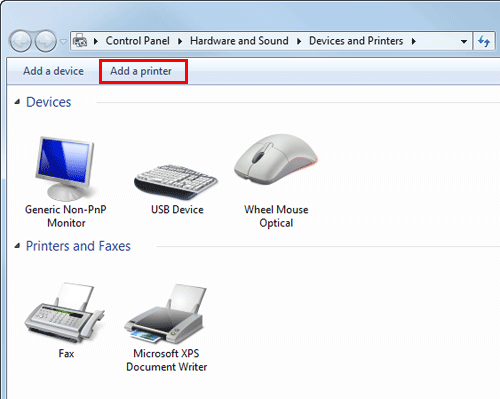
 In Windows Server 2008, click [Add a printer].
In Windows Server 2008, click [Add a printer].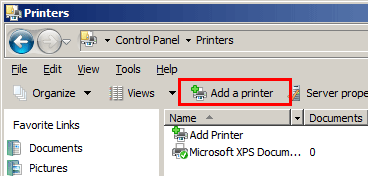
The [Add a printer] wizard appears.
Click [Add a local printer].
The [Choose a printer port] dialog box appears.
Click [Create a new port:], then select [Local Port].
Click [Next].
Specify the IP address and port.
 Enter "\\NetBIOS-name\print-service-name" in the [Port Name] box.
Enter "\\NetBIOS-name\print-service-name" in the [Port Name] box. For the NetBIOS name and print service name, enter the name specified in [SMB Print Setting] ( [SMB Server Settings] ) on this machine.
For the NetBIOS name and print service name, enter the name specified in [SMB Print Setting] ( [SMB Server Settings] ) on this machine.Click [Next].
 If the [More Port Information Required] window appears, proceed to step 9.
If the [More Port Information Required] window appears, proceed to step 9. If the [Install the printer driver] dialog box appears, proceed to step 12.
If the [Install the printer driver] dialog box appears, proceed to step 12.Select the [Custom] check box, then click [Settings...].
Change the settings according to the port, and then click [OK].
Click [Next] or [OK].
The [Install the printer driver] dialog box appears.
Click [Have Disk...].
Click [Browse...].
Select a desired printer driver folder in the DVD, and then click [Open].
 Select the folder according to the printer driver, operating system, and language to be used.
Select the folder according to the printer driver, operating system, and language to be used.
Selectable printer drivers: PCL driver and PS driverClick [OK].
The [Printers] list appears.
Click [Next].
Follow the instructions on the pages that follow.
 If the [User Account Control] window appears, click [Continue] or [Yes].
If the [User Account Control] window appears, click [Continue] or [Yes].Click [Finish].
After finishing the installation, make sure that the icon for the installed printer is displayed in [Devices and Printers].
Eject the DVD from the disk drive.
This completes the installation process of the printer driver.