Uninstalling the Printer Driver
Using the deletion program for deletion
If the printer driver was installed using the installer, the deletion function for the printer driver is also installed.
 Administrator privileges are required to perform this task.
Administrator privileges are required to perform this task.
Open [Programs and Features].
 For information on how to open [Programs and Features], refer to [Open Programs and Features] .
For information on how to open [Programs and Features], refer to [Open Programs and Features] .In the list, double-click [KONICA MINOLTA XXXSeries] ("XXX": model name).
Select the printer driver you want to delete, then click [Uninstall].
 From then on, follow the instructions on the pages that follow.
From then on, follow the instructions on the pages that follow.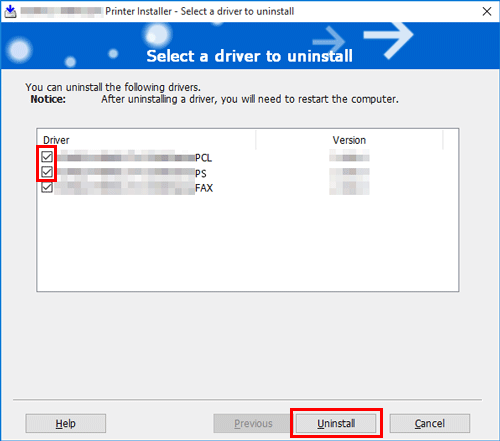
If the dialog box prompting to restart the computer, click [OK].
This completes the deletion process of the printer driver.
Deletion using the installer
If you installed the printer driver using the installer, you can delete it using the installer.
 Administrator privileges are required to perform this task.
Administrator privileges are required to perform this task.
Insert the driver DVD into the DVD drive of the computer.
 Make sure that the installer starts, and then proceed to step 2.
Make sure that the installer starts, and then proceed to step 2. If the installer does not start, open the driver folder on the DVD, double-click [Setup.exe] (in the 32-bit environment) or [Setup64.exe] (in the 64-bit environment), and proceed to step 3.
If the installer does not start, open the driver folder on the DVD, double-click [Setup.exe] (in the 32-bit environment) or [Setup64.exe] (in the 64-bit environment), and proceed to step 3.Select the [Agree the Software End User License Agreement.] check box.
Select [Uninstall Printer Driver] in [Select menu to setup], and click [Next].
Select the printer driver you want to delete, then click [Uninstall].
 From then on, follow the instructions on the pages that follow.
From then on, follow the instructions on the pages that follow.If a dialog box prompting you to restart the computer appears, click [OK] to restart the computer.
This completes the deletion process of the printer driver.