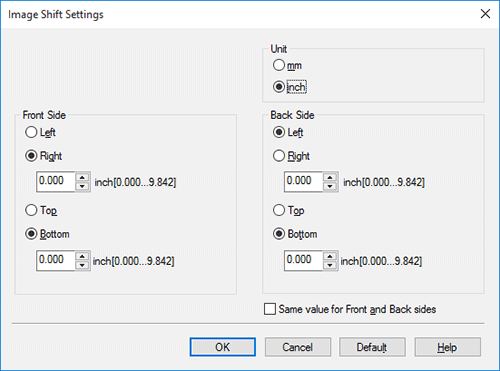Adjusting the Layout
Printing a poster-sized image ([Combination]) (PCL only)
The original image is enlarged, divided, and printed on multiple sheets. When you join the printed sheets together, a large poster is created.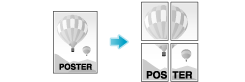
In [Combination] in the [Layout] tab, select "N  N". For example, when you select [2
N". For example, when you select [2  2], one page of the original image is enlarged, divided, and printed on four sheets.
2], one page of the original image is enlarged, divided, and printed on four sheets.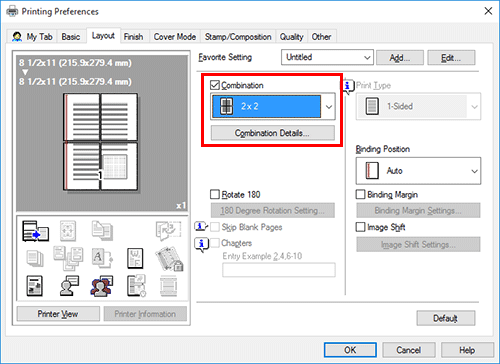
As necessary, click [Combination Details...] to select whether to create overlap margins.
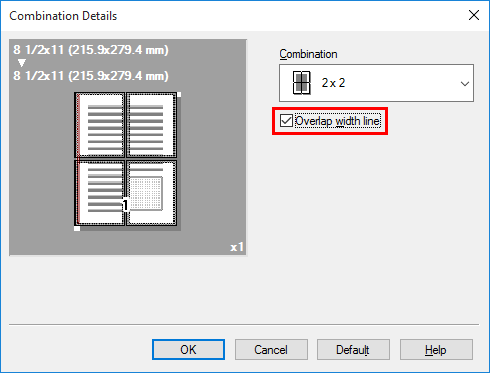
Rotating the image 180 degrees ([Rotate 180])
The image is printed upside down. Use this function when printing on envelopes whose loading direction cannot be changed.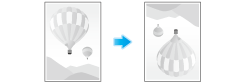
In the [Layout] tab, select the [Rotate 180] check box.

Click [180 Degree Rotation Setting...].
Specify the original to rotate at 180 degrees, then click [OK].

 Tips
Tips The size and orientation of the original to be rotated 180 degrees depend on those of the original recognized by the application.
The size and orientation of the original to be rotated 180 degrees depend on those of the original recognized by the application.
Fine-tuning the print position ([Image Shift])
You can fine tune the image position by shifting it in a horizontal or vertical direction according to the paper size. When an image is printed on the back side, you can also fine tune its position.
Use this function when you want to make a fine adjustment, such as changing the print position a little or printing images in different positions between the front and back sides.
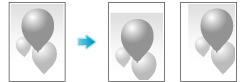
In the [Layout] tab, select the [Image Shift] check box.
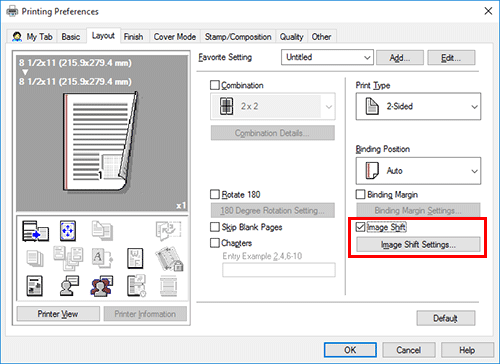
Click [Image Shift Settings...].
Adjust the upward/downward and rightward/leftward shift distances, and click [OK].
 When printing images on both sides, selecting the [Same value for Front and Back sides] check box applies the same settings to both sides.
When printing images on both sides, selecting the [Same value for Front and Back sides] check box applies the same settings to both sides.