
Transmission Flow
Open document data using the application software. From the [File] menu, select [Print].
Check that the fax driver of this machine is selected in [Printer Name] (or [Select Printer]).
The [Print] dialog box differs depending on the application.
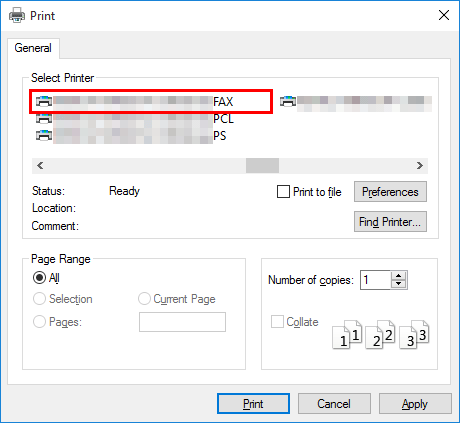
Set a range of pages to send.
Click the [Properties] (or [Preferences]) and change the print settings of fax driver if necessary.
For details on the print settings, refer to Here.
The print settings you have changed here are reset to the defaults when you exit the application software. For information on how to change the default values of print settings, refer to Here.
The fax driver provides Favorite Setting to enable quick selection of frequently used print settings. For details, refer to Here.
Click [Print].
The [FAX Transmission Popup] screen opens.
Set the recipient name and fax number.
When you select a recipient from the Address Book of this machine, click [Add from Address Book...]. For details, refer to Here.
When you select a recipient from the Phone Book of the PC, click [Add From Phone Book...]. For details, refer to Here.
Set the fax transmission function and add a cover page to the fax if necessary. For details, refer to Here.
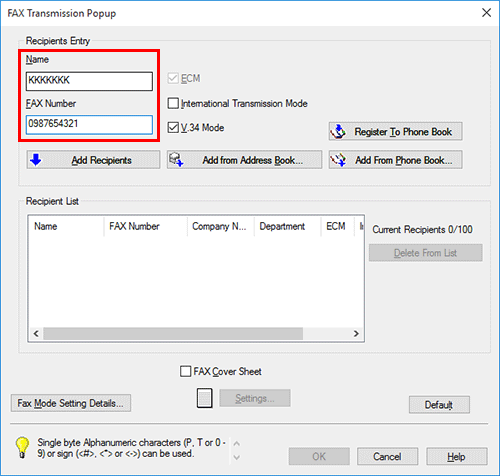
Click [Add Recipients].
When you send a fax to multiple destinations, repeat steps 6 and 7. You can register up to 100 recipients.
To cancel a recipient, select it and click [Delete From List].
Click [OK].
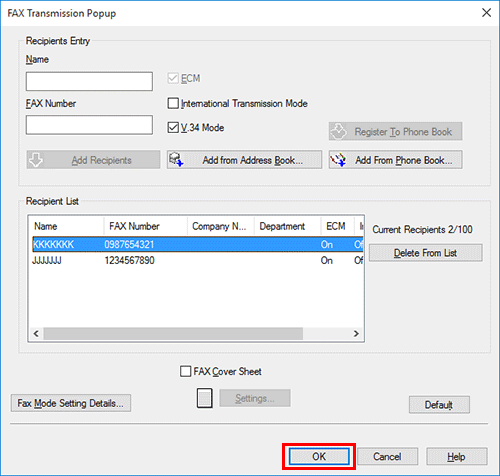
The document data are faxed via the machine.