
Specifying a Destination
Directly entering the destination
Directly enter destination information.
Tap [+].

Enter the destination's E-mail address.
Tap [OK].
Using Address Book
Selecting the Destination tab ( ) displays a list of destinations registered on this machine. Switch the display using an index, and specify the target destination.
) displays a list of destinations registered on this machine. Switch the display using an index, and specify the target destination.
Tapping the menu icon ( ) at the top allows you to switch the list of the registered destinations to the button or list view mode.
) at the top allows you to switch the list of the registered destinations to the button or list view mode.
There are two methods to specify a group destination; specifying the entire group and specify some destinations in the group.
To specify the entire group, select [Select All]. To specify some destinations in the group, select the desired destinations from the destinations registered in the group.
Searching for the registered destination
Tapping the Search tab ( ) displays the destination search screen. If a large number of destinations are registered, the system searches for the registered name of the destination or characters of the address to find the target destination.
) displays the destination search screen. If a large number of destinations are registered, the system searches for the registered name of the destination or characters of the address to find the target destination.
Select the search method from [Name Search] and [Addr. Search].
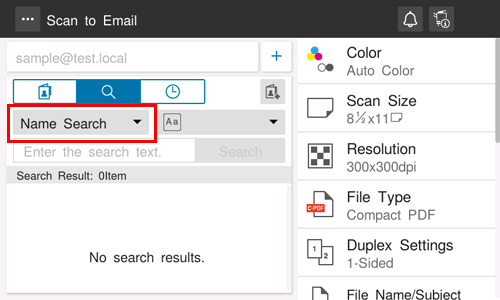
Enter the search word, and tap [Search].
Specify the target destination from the search result.
Using Job History
Tapping the History tab ( ) displays a list of transmission logs. Specify the target destination from the previous five job histories.
) displays a list of transmission logs. Specify the target destination from the previous five job histories.
If a registered destination or a User Box is edited or if the Main Power Switch is turned off or on, the log information is deleted.


