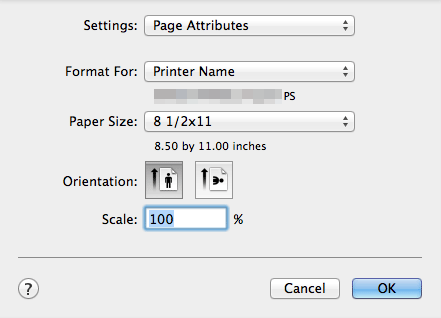[Page Setup] Window of the Printer Driver
How to display the [Page Setup] window
Open document data using the application software. From the [File] menu, select [Page Setup].
Check that the desired printer is selected in [Format for:].
The [Page Attributes] window appears.
Available Operations in [Page Attributes]
In [Page Attributes], you can configure basic settings about paper.
Setting | Description |
|---|---|
[Paper Size:] | Select the size of paper for printing. To print on custom sized paper, use [Manage Custom Sizes...]. For details, refer to Here. |
[Orientation:] | Specify the orientation of the original created in application software. If the setting in the printer driver differs from the one specified in the application software, correct the setting. |
[Scale:] | Specify the zoom ratio to enlarge or reduce the original image. The setting range differs depending on the Mac OS version. |
When you want to print on the entire paper of the standard size, select "W" for each standard size in [Paper Size:]. The original is printed at the center of paper larger than the original.
[Paper Size] and [Orientation] can also be specified in the Print window.