
Specifying the Size or Type of the Paper to Be Copied
Selecting the size and type of paper ([Paper])
This machine selects paper automatically based on the size of the detected original when making a copy. If necessary, you can specify a paper type or size different from that of the original to make a copy.
You can also change the size and type of paper loaded into a paper tray.
For details, refer to Here.
Copying on paper of a special size ([Custom Size])
Copy on special size paper using the Bypass Tray. Specify the width and length of the paper. You can assign name and register the paper size to the memory once it is specified. You can recall the size in the future.
For details, refer to Here.
Copying on a wide paper ([Wide Paper])
You can specify a paper size that is slightly larger than the size of the original as wide paper. If you specify wide paper to print the original on, the original image is arranged at the center of the page so that no part of the image is lost.
For details, refer to Here.
To specify a wide paper, select the paper size with W (8-1/2
 11W (A4W), etc.). If you select wide paper that is the same size as an original, the original is copied at 100% magnification.
11W (A4W), etc.). If you select wide paper that is the same size as an original, the original is copied at 100% magnification.
For example, load paper with 11 17 (A3) into the paper tray, and set the paper size to 8-1/2
17 (A3) into the paper tray, and set the paper size to 8-1/2  11W (A4W). If you select the tray to copy an original with 8-1/2
11W (A4W). If you select the tray to copy an original with 8-1/2  11 (A4), the original is copied at 100% magnification.
11 (A4), the original is copied at 100% magnification.
Changing the paper setting of the paper tray ([Change Tray Setting])
Change the paper type and paper size of the paper tray.
For details, refer to Here.
Measuring the size of custom paper ([Specify Paper Size])
Measure the size of custom paper using the ADF or Original Glass. If you register the measured size in the memory, you can reduce the number of steps required to enter the size from the next time.
Tap [Paper], then select the Bypass Tray.
Tap [Change Tray Setting] - [Specify Paper Size].
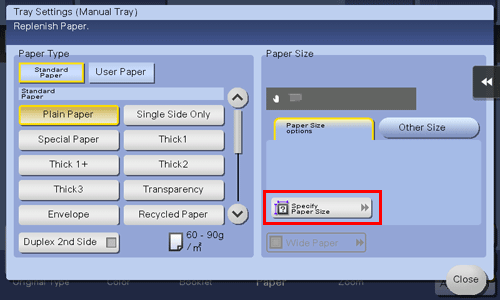
Load a single sheet to be measured on the ADF or Original Glass.

If a sheet is loaded on the Original Glass, leave the Original Cover open.
Press the Start key.
When measurement is completed, the screen for confirming the measurement result is displayed.
Tap [Store Size].
When not registering the size in the memory, go to Step 8.
In [Registered Paper Sizes], select the key of the memory to register data in.
To change the name of the selected memory key, tap [Edit Name].
Tap [OK].
To set the detected size to the paper size, tap [Yes].
