
Card Shot
To display:
- [Classic Style]
- [Copy]
- [Application]
- [Other]
- [Card Shot]
- [Other]
- [Application]
- [Copy]
Arranges the front and back sides of the card on the same side of a single page to make copies when you want to copy cards.
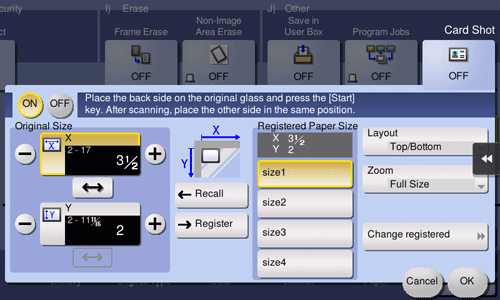
Setting | Description |
|---|---|
[ON]/[OFF] | Select [ON] to specify Card Shot. |
[Original Size] | Specify the size of a card to be copied. From the [Registered Paper Size], you can recall a size previously stored and specify the size. After you have entered the size, select a key in [Registered Paper Size], and tap [Register]. Then the size you have entered is registered in the memory. You can recall the registered size at a later date. |
[Registered Paper Size] | Displays the sizes registered in memory. When you call a registered size from the memory, tap the key of the desired registration name, then tap [Recall]. |
[Layout] | Select the layout for arranging the front side and back side of the card on the paper from [Top/Bottom], [Left/Right (Top Half)], and [Left/Right]. |
[Zoom] | Select a zoom ratio for copying.
|
[Change registered size name] | Change the name of the key you selected in [Registered Paper Size]. |
