
Copying a Card (ID Card Shot)
To copy various cards such as a health insurance card and license, use the ID card copy mode. By carrying out a simple operation, you can copy the front and back of a card side by side, on the same side of a single sheet.
Tap [ID Card Shot] on the home screen.

Place a card on the Original Glass.
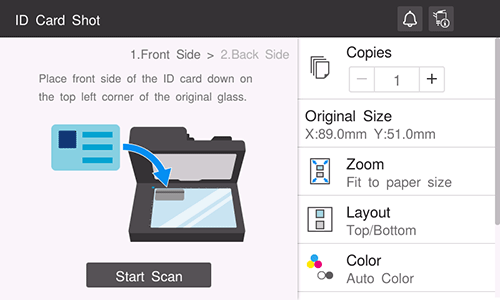
Set each item to suit the finishing image.
Setting
Description
[Copies]
Specify the number of copies.
[Original Size]
Specify the registered size, or enter the desired size.
When specifying the desired size, select [Free size], and enter the size.
[Zoom]
Select a zoom ratio for copying.
[Fit to paper size]: Copy by enlarging according to the paper size.
[x1.0]: Copy with the same size as the card.
[Layout]
Select how to arrange the front and back sides of a card on paper.
[Color]
Select a copy color.
[Density]
Adjust the density of a copy image.
[Paper]
Specify the paper tray.
Tap [Start Scan] to scan the front side of the card.
Turn the card over, and place it on the Original Glass.
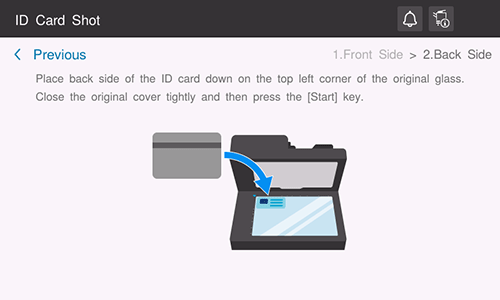
Use the Start key to scan the back side of the card and start copying.
