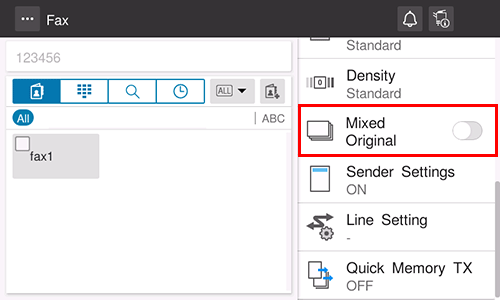Original Scan Settings
Specifying the original size ([Scan Size])
When the size of the original is not detected correctly, specify the size of the original you want to scan.
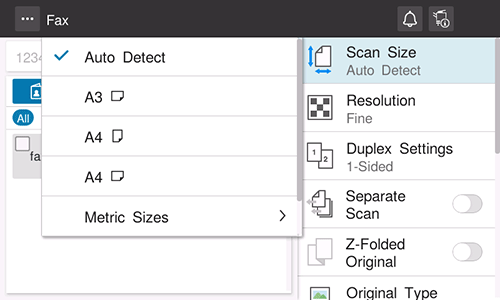
Scanning a 2-sided original ([Duplex Settings])
Select whether to scan one side or both sides of the original.
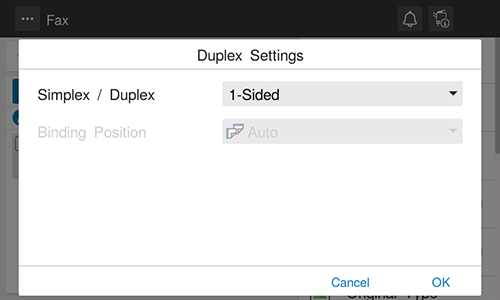
Setting | Description |
|---|---|
[Simplex/Duplex] | Select the side to scan the original (Simplex/Duplex). |
[Binding Position] | Select the binding position of the original when scanning both sides of the original.
|
Scanning a number of originals in several batches ([Separate Scan])
If the number of original sheets is so large that they cannot be loaded into the ADF at the same time, you can load them in several batches and handle them as one job. You can also scan the original using both ADF and Original Glass alternately.
Load the original.

Do not load more than 130 sheets (21-1/4 lb (80 g/m2)) at a time into the Original Tray of the ADF, and do not load the sheets up to the point where the top of the stack is higher than the
 mark. Doing so may cause an original paper jam, original damage, or ADF failure.
mark. Doing so may cause an original paper jam, original damage, or ADF failure.
Set [Separate Scan] to ON.
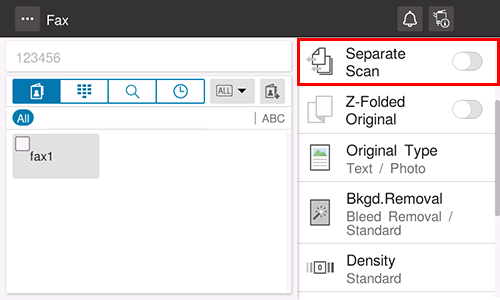
Use the Start key to start scanning.
Load the next original.
If necessary, tap [Change Setting] to change the scan settings.
Use the Start key to start scanning.
Repeat steps 4 and 5 to scan all the originals.
After all originals have been scanned, select [Finish].
Use the Start key to start transmission.
Scanning originals with folds ([Z-Folded Original])
If a folded original is loaded into the ADF, the original size may not be able be detected accurately. To scan the folded original on the ADF, set this option to ON.
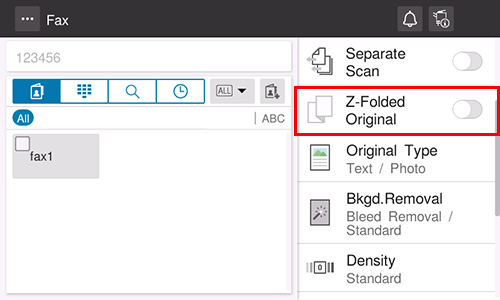
Scanning originals of different sizes ([Mixed Original])
Even for an original with pages of different sizes, when the width of the original to be scanned is the same, by using the ADF, you can scan data while detecting the size of each page.