
Encrypting an E-mail and Adding a Digital Signature (S/MIME)
About S/MIME
If S/MIME is installed in your environment, you can configure its settings on this machine.
S/MIME is one of the E-mail encryption schemes. Using S/MIME encrypts an E-mail sent from this machine, preventing a interception by third parties during sending. Adding a digital signature to an E-mail provides assurance regarding the authenticity of the sender, and certifies that no data has been falsified.
Preparation required to use this function (for the administrator)
Configure settings to use S/MIME.
For details on the setting procedure, refer to Here.
Operation flow
Load the original.
Display the Scan/Fax screen of classic style.
For details on how to display the screen, refer to Here.
Specify [Application] - [App] - [Mail Encryption] and [Digital Signature].
To apply E-mail encryption, set [Mail Encryption] to [ON].
To add a digital signature, set [Digital Signature] to [ON].
If you cannot change the [ON] or [OFF] state in [Digital Signature], it is assumed that whether or not a digital signature is always added is specified by the administrator.
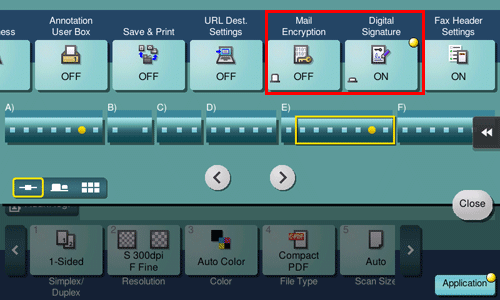
Specify the E-mail address of the destination.
To encrypt an E-mail, select an E-mail address with the certificate registered. An E-mail address with the certificate registered is marked by the key-shaped icon.
Up to 10 E-mails can be broadcast.
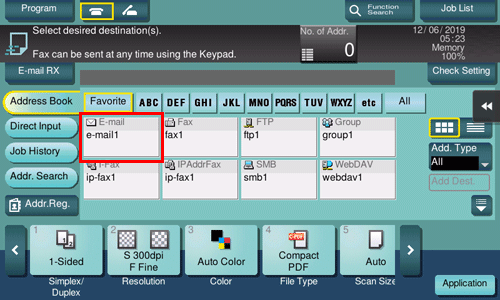
Use the Start key to start transmission.
If necessary, tap [Check Setting] before transmission, and check the specified destination and settings.
Using the Stop key enables you to stop scanning the original. A list of the currently stopped jobs is displayed. To stop transmission, select the target job from the list, and delete it.
