* Enter the name of the utility key. You can search descriptions of utility keys.
Chapters
To display: [Classic Style][Copy][Application][Tailoring][Chapters]
Makes copies so that the first page of each chapter is always printed on the front side of paper when an original is copied onto both sides of paper.
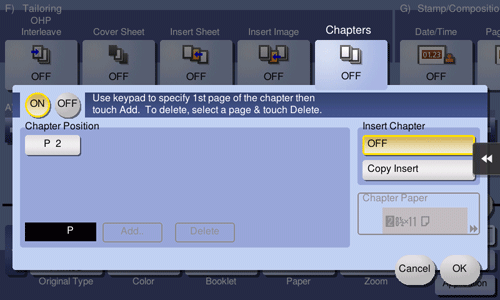
Setting | Description |
|---|---|
[ON]/[OFF] | Select [ON] to set Chapters. |
[Chapter Position] | Specify the chapter page to be printed on the front side.
|
[Insert Chapter] | Select whether to use the same page or a different page for the chapter and the text.
|
[Chapter Paper] | If [Insert Chapter] is set to [Copy Insert], select the paper tray where the Chapter Paper is stacked. If the chapter paper and text paper differ, use the same size of paper and stack them in the correct direction. |
 Tips
Tips When the Chapters function is specified, [1Sided > 2Sided] of [Duplex/Combine] is automatically set. To scan a 2-sided original, select [2Sided > 2Sided].
When the Chapters function is specified, [1Sided > 2Sided] of [Duplex/Combine] is automatically set. To scan a 2-sided original, select [2Sided > 2Sided].