* Enter the name of the utility key. You can search descriptions of utility keys.
Resolution
To display: [Classic Style][Scan/Fax][Resolution]
Select a resolution to use to scan the original.
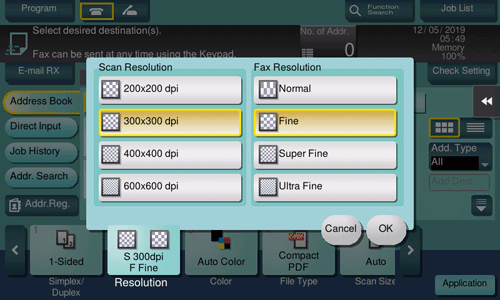
Setting | Description |
|---|---|
[Scan Resolution] | Select the resolution of the original for scan transmission. When using Scan to E-mail, SMB Send, FTP Send, WebDAV Send, or Save in User Box, select the following resolution to scan an original.
|
[Fax Resolution] | Select the resolution of the original for sending a fax. When using fax transmission, Internet fax transmission, or IP address fax transmission, select the following resolution to scan an original.
|
 Tips
Tips The finer the scan resolution is, the larger the data volume becomes, resulting in longer transmission time. To use an E-mail as a transmission method such as Scan to E-mail or Internet fax transmission, check that the data capacity are not limited.
The finer the scan resolution is, the larger the data volume becomes, resulting in longer transmission time. To use an E-mail as a transmission method such as Scan to E-mail or Internet fax transmission, check that the data capacity are not limited.
