Loading Paper in Tray 1 to Tray 4
How to load paper into Tray 1 to Tray 4
The procedure for loading paper is common between Tray 1 to Tray 4. The following explains how to load paper into Tray 1. Tray 3 and Tray 4 are optional.
Pull out Tray 1.
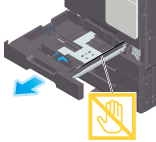
 NOTICE
NOTICE Be careful not to touch the Film.
Be careful not to touch the Film.
Slide the Lateral Guide to fit the size of the loaded paper.
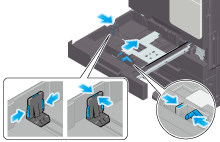
Load paper into the tray with the print side facing up.
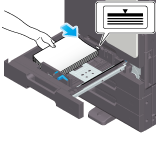
 When printing on letterhead (paper where company names, preset text, and other text or images are already printed), load it with the print side facing down.
When printing on letterhead (paper where company names, preset text, and other text or images are already printed), load it with the print side facing down. For details on the available paper, refer to [Paper] .
For details on the available paper, refer to [Paper] . NOTICE
NOTICE Do not load an excessive number of sheets such that the top of the stack is higher than the
Do not load an excessive number of sheets such that the top of the stack is higher than the  mark.
mark. If paper is curled, flatten it before loading it.
If paper is curled, flatten it before loading it.
Close Tray 1.
When you change the paper type or change to custom size paper, proceed to step 5 to change the setting on this machine.
When you do not change the paper type or change to custom size paper when adding paper, you can use the current setting without making any changes.Change tray paper settings on the Paper Settings screen.
 When loading paper other than plain paper, change the paper type setting. For details, refer to [Changing the paper type] .
When loading paper other than plain paper, change the paper type setting. For details, refer to [Changing the paper type] . When loading custom sized paper, change the paper type setting. For details, refer to [Specifying the custom size] .
When loading custom sized paper, change the paper type setting. For details, refer to [Specifying the custom size] .