Specifying a Destination
Directly entering the destination
Directly enter destination information.
Tap [+].

Enter destination information.
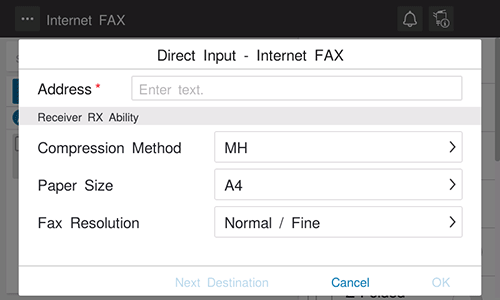
Setting
Description
[Address]
Enter the E-mail address of the destination (using up to 320 characters, excluding spaces).
[Receiver RX Ability]
Specify the Internet fax receiving ability of the recipient.
 [Compression Method]: Select a compression type available for the destination machine.
[Compression Method]: Select a compression type available for the destination machine. [Paper Size]: Select a paper size available for the destination machine.
[Paper Size]: Select a paper size available for the destination machine. [Fax Resolution]: Select a resolution available for the destination machine.
[Fax Resolution]: Select a resolution available for the destination machine.
Tap [OK].
Using Address Book
Selecting the Destination tab ( ) displays a list of destinations registered on this machine. Switch the display using an index, and specify the target destination. For details, refer to [Using Address Book] .
) displays a list of destinations registered on this machine. Switch the display using an index, and specify the target destination. For details, refer to [Using Address Book] .
Searching for the registered destination
Tapping the Search tab ( ) displays the destination search screen. If a large number of destinations are registered, the system searches for the registered name of the destination or characters of the address to find the target destination. For details, refer to [Searching for the registered destination] .
) displays the destination search screen. If a large number of destinations are registered, the system searches for the registered name of the destination or characters of the address to find the target destination. For details, refer to [Searching for the registered destination] .
Specifying the target from the destinations registered in the LDAP server (LDAP Search)
Tapping the Search tab ( ) displays the destination search screen. If the LDAP server or the Active Directory of Windows Server is used for user management, you can search for destination information registered in the server and specify the desired destination. For details, refer to [Specifying the target from the destinations registered in the LDAP server (LDAP Search)] .
) displays the destination search screen. If the LDAP server or the Active Directory of Windows Server is used for user management, you can search for destination information registered in the server and specify the desired destination. For details, refer to [Specifying the target from the destinations registered in the LDAP server (LDAP Search)] .
Using Job History
Tapping the History tab ( ) displays a list of transmission logs. Specify the target destination from the previous five job histories. For details, refer to [Using Job History] .
) displays a list of transmission logs. Specify the target destination from the previous five job histories. For details, refer to [Using Job History] .