Preparation Required to Use This Function (for the administrator)
Configuring the WSD scan environment
Configure the settings to use the WSD Scan function.
For details on the setting procedure, refer to [Configuring the WSD scan environment] .
Computer settings
Install the scanner driver required for WSD Scan in a computer. Then, configure operations to be performed after scan sending, in the scanner driver. This example shows a procedure for Windows 10.
Before installation, from the Start menu, select [Control Panel] - [Network and Internet] - [Network and Sharing Center] - [Change advanced sharing settings], and check that [Network discovery] is enabled.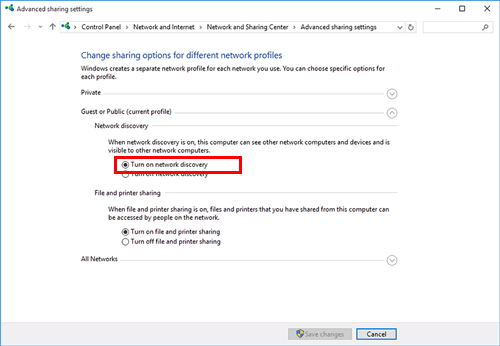
From the Start menu, click [Computer] - [Network].
This displays the devices connected to the network.
Specify this machine, and install the scanner driver.
 Click [Add devices and printers] on the toolbar to display the [Devices and Printers] page, and click [Add a device]. On the displayed window, select the device name of this machine, then click [Next].
Click [Add devices and printers] on the toolbar to display the [Devices and Printers] page, and click [Add a device]. On the displayed window, select the device name of this machine, then click [Next]. Depending on the settings on the computer, the UAC (User Account Control) dialog box may appear. Check the details, and continue.
Depending on the settings on the computer, the UAC (User Account Control) dialog box may appear. Check the details, and continue. If both of the scan and printer functions of the Web service are enabled on this machine, the machine is represented by the printer icon.
If both of the scan and printer functions of the Web service are enabled on this machine, the machine is represented by the printer icon.The driver is installed automatically. When the confirmation dialog box appears, click [Close].
From the Start menu, click [Devices and Printers].
Right-click the icon of this machine, then click [Scan properties].
Click the [Events] tab, and specify the operation (how to save original data) of a destination computer at scan sending (WSD Scan).
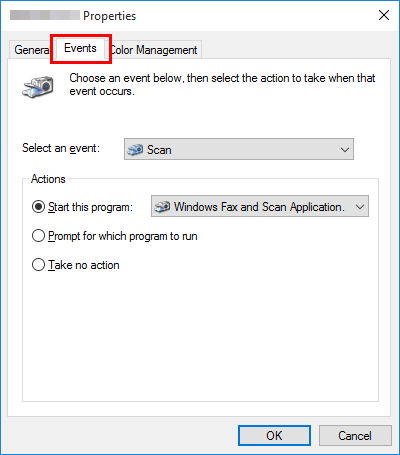
Setting
Description
[Select an event]
Select [Scan].
[Actions]
Select the operation of a destination computer when performing scan sending on this machine.
 [Start this program]: Starts the application for WSD Scan that is installed in a computer selected as a WSD Scan destination, and displays the scanned original data on the application window. Select the application to be started from the list.
[Start this program]: Starts the application for WSD Scan that is installed in a computer selected as a WSD Scan destination, and displays the scanned original data on the application window. Select the application to be started from the list. [Prompt for which program to run]: Displays a list of applications for WSD Scan installed in your computer (destination computer) in the screen of the computer that performed a scan sending.
[Prompt for which program to run]: Displays a list of applications for WSD Scan installed in your computer (destination computer) in the screen of the computer that performed a scan sending. [Take no action]: Saves original data in the following folder as a file without starting the application.
[Take no action]: Saves original data in the following folder as a file without starting the application.
On your computer, select Start - [Documents] - [Scanned Documents].
On the Touch Panel of this machine, tap [Direct Input] - [DPWS] in scan/fax mode, and check that the target computer is displayed.
The settings on the computer are then completed.