Printing on Envelopes or Postcards
Execute a print job on your computer then load envelopes or postcards into this machine to execute a print job on it.
The following explains how to print on standard-size envelopes or postcards.
Open document data using the application software. From the [File] menu, select [Print].
Check that the desired printer is selected in [Printer:].
Select [Envelope] or [Postcard] from [Paper Size:].
 Various sizes of envelopes are available. Select the correct paper size for the envelopes you have loaded.
Various sizes of envelopes are available. Select the correct paper size for the envelopes you have loaded. If Postcard is selected, [Paper Type:] is automatically set to [Thick 3]. If [Envelope] is selected, [Paper Type:] is automatically set to [Envelope].
If Postcard is selected, [Paper Type:] is automatically set to [Thick 3]. If [Envelope] is selected, [Paper Type:] is automatically set to [Envelope].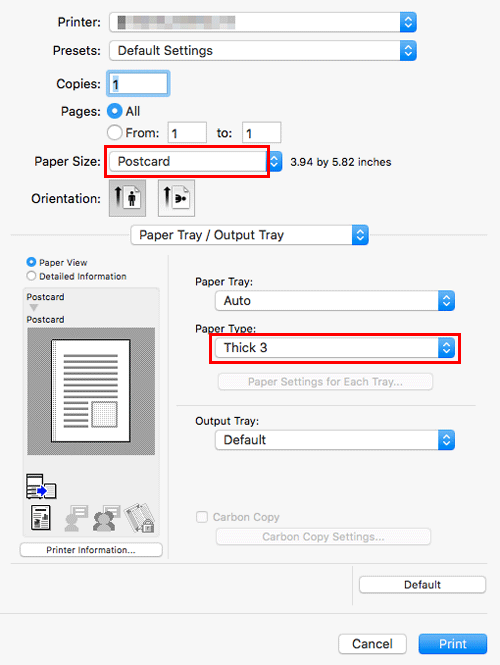
To load envelopes, open the Right Door, then move the Fusing Adjustment Lever up to the envelope position (top).

Close the Right Door.
Execute printing.
The following screen is displayed.
Load envelopes or postcards into the Bypass Tray with the print side facing down.
 Insert envelopes or postcards into the tray until their edges are pressed against the back.
Insert envelopes or postcards into the tray until their edges are pressed against the back.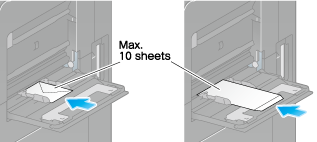
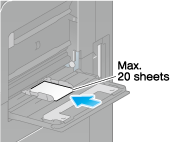
 NOTICE
NOTICE When loading envelopes or postcards into the Bypass Tray, note the following points.
When loading envelopes or postcards into the Bypass Tray, note the following points.
 When loading envelopes, remove air from them, and securely press along the flap fold line. Otherwise, it will result in an envelope wrinkle or paper jam.
When loading envelopes, remove air from them, and securely press along the flap fold line. Otherwise, it will result in an envelope wrinkle or paper jam.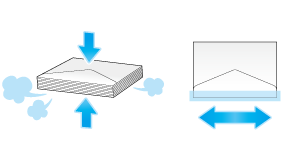
 Do not use envelopes that have glue or release paper on the flap or the part covered by the flap on the body. Otherwise, the machine may be damaged or a failure may occur.
Do not use envelopes that have glue or release paper on the flap or the part covered by the flap on the body. Otherwise, the machine may be damaged or a failure may occur. When loading curled postcards, uncurl the postcards as shown in the figure in advance.
When loading curled postcards, uncurl the postcards as shown in the figure in advance.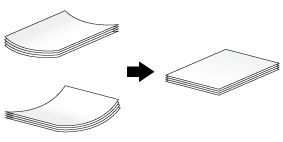
Slide the Lateral Guide to fit the size of the loaded paper.
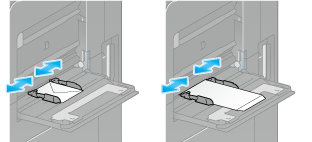
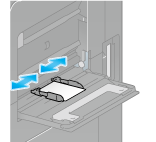
Tapping [Complete] starts printing.
 If you cannot tap [Complete], check whether the paper setting of the printer driver matches that of the main unit. In addition, remove envelopes or postcards loaded in the Bypass Tray, then reload them.
If you cannot tap [Complete], check whether the paper setting of the printer driver matches that of the main unit. In addition, remove envelopes or postcards loaded in the Bypass Tray, then reload them.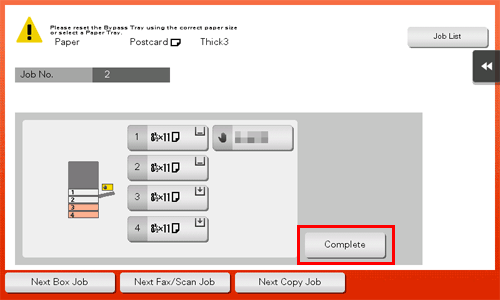
When envelope printing has been completed, return the Fusing Adjustment Lever you moved in step 4 to the normal printing position (bottom).
 CAUTION
CAUTION The inside of this product has areas subject to high temperature, which may cause burns. When checking the inside of the unit for malfunctions such as a paper misfeed, do not touch the locations (around the fusing unit, etc.) which are indicated by a "Caution HOT" caution label. A burn could result.
The inside of this product has areas subject to high temperature, which may cause burns. When checking the inside of the unit for malfunctions such as a paper misfeed, do not touch the locations (around the fusing unit, etc.) which are indicated by a "Caution HOT" caution label. A burn could result.