
Change Tray Setting
To display:
- [Copy]
- [Paper]
- [Change Tray Setting]
- [Paper]
Change the size and type settings of the paper loaded in the selected paper tray.
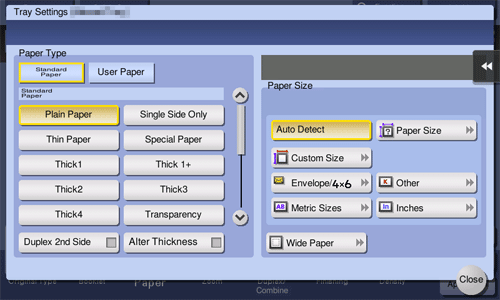
Settings | Description |
|---|---|
[Paper Type] | Select the type of the paper loaded in the selected paper tray. The available paper type varies depending on the selected paper tray. For details on the available paper types, refer to Here. When you are using plain paper of 15-15/16 lb to 18-5/8 lb (60 g/m2 to 70 g/m2), tap [Alter Thickness]. The paper tray with the [Alter Thickness] check box selected is set to a low priority sequence among the paper trays in which plain paper is loaded. However, if the [Alter Thickness] check box is selected for all paper trays, the priority sequence specified in [Auto Tray Selection Settings] is available. For details on [Auto Tray Selection Settings], refer to Here. |
[Paper Size] | Select the size of the paper loaded in the selected paper tray. The available paper size varies depending on the selected paper tray. For details on the available paper sizes, refer to Here. Selecting [Auto Detect] automatically detects the size of the loaded paper. |