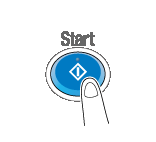Print a File from a USB Memory Device
Operations required to use this function (for the administrator)
Enable to print files from a USB memory.
As file printing is enabled by default, an operator can use USB memory on this machine without any setup.
For system settings for USB memory operation, refer to Here.
Operation flow
Any of PDF, Compact PDF, JPEG, TIFF, XPS, Compact XPS, OOXML (.docx/.xlsx/.pptx), and PPML (.ppml/.vdx/.zip) format files can be printed out.
You can also print out encrypted PDF, searchable PDF, and outline PDF files.
A 1200-dpi resolution file is printed in the 600 600-dpi resolution.
Insert a USB memory device into the USB port of the machine.
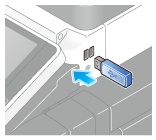

When this machine is starting up, do not insert or remove the USB memory device to/from the USB port.
Tap [Print a document from External Memory.].
You can also print files by selecting the User Box mode and by tapping [System] - [External Memory].
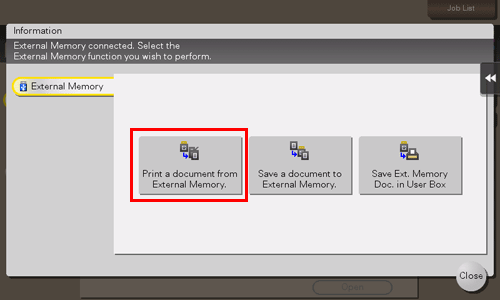
Select a file to print, then tap [Print].
You can directly enter the path to the file folder in the [File Path] field.
Tap [Top] to move upward.
Tap [Open] to open the folder and move downward.
Tap [Details] to display and check the detailed file information.
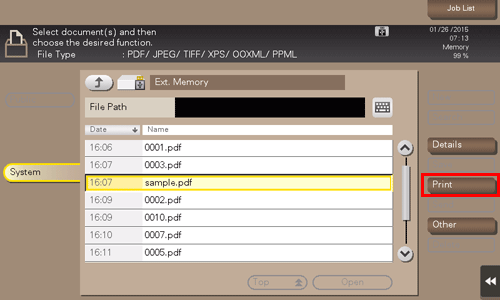
Set print options if necessary.
You can select a paper size for printing. For details, refer to Here.
For detailed optional settings, refer to Here.
Press the Start key.
Printing starts.
When printing is complete, remove the USB memory device from the port of this machine.
When you print a password protected PDF file, the file is stored in the Password Encrypted PDF User Box. To print files from Password Encrypted PDF User Box, refer to Here.