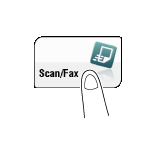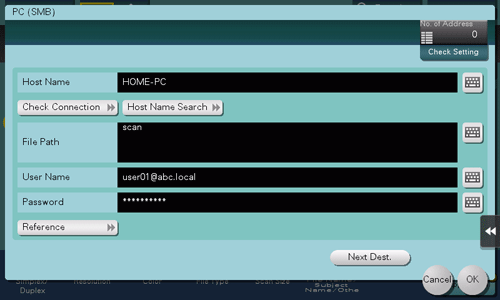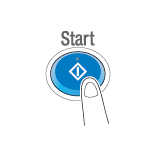Sending in the single sign-on environment of Active Directory
Single sign-on
If you log in to this machine using the external server authentication of Active Directory, you can send data to the shared folder without re-entering the authentication information (user ID and password) at SMB transmission.
Operations required to use this function (for the administrator)
Enable the single sign-on setting.
How to configure the setting is explained using Web Connection. For details, refer to Here.
Operation flow
Load the original.
Tap [Scan/Fax].
Tap [Direct Input], then tap [PC (SMB)].
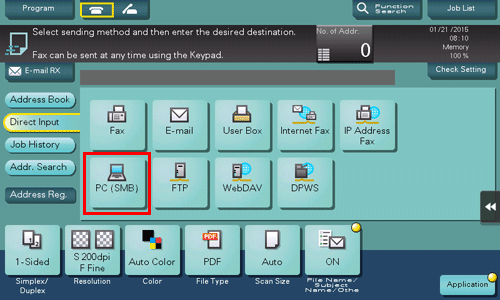
Directly type in the host name and file path of the destination, or tap [Reference] and specify the shared folder of the destination. Then, tap [OK].
Configure Scan option settings as necessary.
Press the Start key.
Tap [Check Setting] before sending, and check the destination and settings as necessary.
To redo operations for specifying destinations or option settings, press the Reset key.
Transmission begins.
If you press the Stop key while scanning an original, the scanning process stops, and a list of stopped jobs appears. To cancel scanning of the original, delete inactive jobs from the list.