Q1. Can I copy on an envelope or postcard?
Operation procedure: Copying on envelopes
Up to 10 envelopes can be loaded into the Bypass Tray.
Load the original.
Load envelopes into the Bypass Tray with the print side facing down.
 Insert envelopes into the tray until their edges are pressed against the back.
Insert envelopes into the tray until their edges are pressed against the back. NOTICE
NOTICE When loading envelopes into the Bypass Tray, note the following points.
When loading envelopes into the Bypass Tray, note the following points.
 When loading envelopes, remove air from them, and securely press along the flap fold line. Otherwise, it will result in an envelope wrinkle or paper jam.
When loading envelopes, remove air from them, and securely press along the flap fold line. Otherwise, it will result in an envelope wrinkle or paper jam.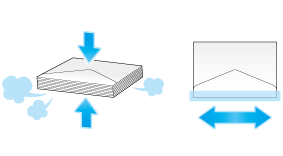
 Do not use envelopes that have glue or release paper on the flap or the part covered by the flap on the body. Otherwise, the machine may be damaged or a failure may occur.
Do not use envelopes that have glue or release paper on the flap or the part covered by the flap on the body. Otherwise, the machine may be damaged or a failure may occur.Slide the Lateral Guide to fit the size of the loaded paper.
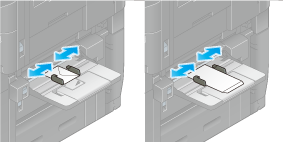
 NOTICE
NOTICE When using the Bypass Tray, note the following points.
When using the Bypass Tray, note the following points.
 Do not put spare envelopes in the Bypass Tray. Doing so causes a size detection error.
Do not put spare envelopes in the Bypass Tray. Doing so causes a size detection error.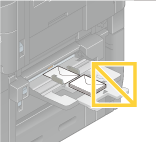
The screen for selecting the paper type and paper size appears.
Select [Envelope] from [Paper Type].
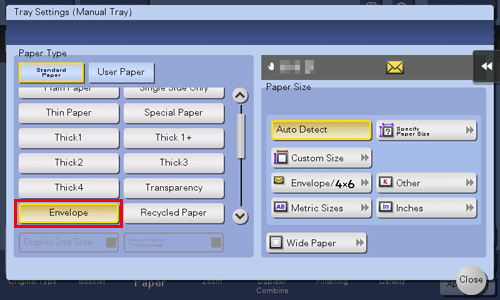
The screen for selecting the envelope size appears.
Select the envelope size from [Envelope/4
 6] ([Envelope/A6 Card]).
6] ([Envelope/A6 Card]). Various sizes of envelopes are available. Specify the correct paper size for the envelopes you have loaded.
Various sizes of envelopes are available. Specify the correct paper size for the envelopes you have loaded.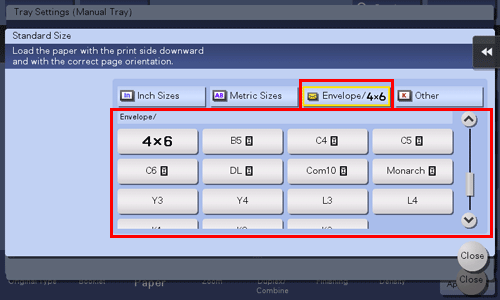
 NOTICE
NOTICE When loading envelopes with flaps opened, also select the standard size that matches them. You do not have to measure the size of the envelope with the flap opened to set the size as a custom-sized envelope.
When loading envelopes with flaps opened, also select the standard size that matches them. You do not have to measure the size of the envelope with the flap opened to set the size as a custom-sized envelope.
Tap [Close].
Press the Start key to start copying of the original on envelopes.
Operation procedure: Copying on postcards
Up to 50 postcards can be loaded into the Bypass Tray.
Load the original.
Load postcards into the Bypass Tray with the print side face down.
 Insert postcards into the tray until their edges are pressed against the back.
Insert postcards into the tray until their edges are pressed against the back. NOTICE
NOTICE When loading postcards into the Bypass Tray, note the following points.
When loading postcards into the Bypass Tray, note the following points.
 When loading curled postcards, uncurl the postcards as shown in the figure in advance.
When loading curled postcards, uncurl the postcards as shown in the figure in advance.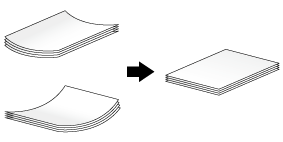
Slide the Lateral Guide to fit the size of the loaded paper.
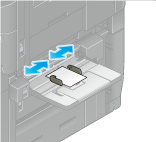
 NOTICE
NOTICE When using the Bypass Tray, note the following points.
When using the Bypass Tray, note the following points.
 Do not put spare postcards in the Bypass Tray. Doing so causes a size detection error.
Do not put spare postcards in the Bypass Tray. Doing so causes a size detection error.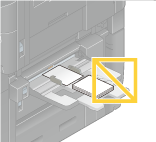
The screen for selecting the paper type and paper size appears.
Tap [Envelope/4
 6] ([Envelope/A6 Card]) from [Paper Size].
6] ([Envelope/A6 Card]) from [Paper Size].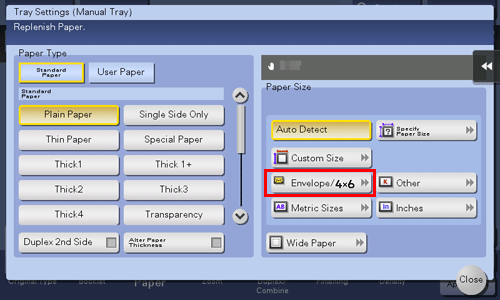
Select [4
 6] ([A6 Card]) from [Envelope/4
6] ([A6 Card]) from [Envelope/4  6] ([Envelope/A6 Card]).
6] ([Envelope/A6 Card]). When [4
When [4  6] ([A6 Card]) is specified for the paper size, the paper type is automatically set to [Thick3].
6] ([A6 Card]) is specified for the paper size, the paper type is automatically set to [Thick3].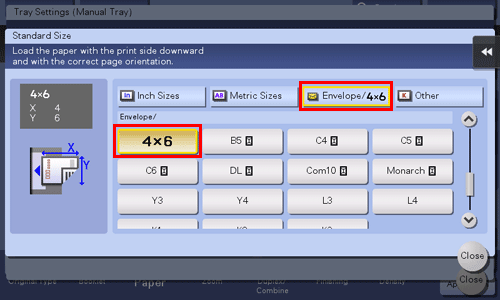
Tap [Close].
Press the Start key to start copying of the original on postcards.