Managing the stamp data
You can register or edit stamp data using Data Managing Utility. Up to eight units of stamp data can be managed. You cannot edit or delete stamp data that was registered on this machine when it was shipped.
In the Web Connection login page, start the [Manage Stamp Data].
The stamp data list registered on this machine appears.
To register or edit the stamp data, click [Edit].
 Clicking [Delete] deletes the registered stamp data. The stamp data will not be deleted until you click [Export to the device] and write it to this machine.
Clicking [Delete] deletes the registered stamp data. The stamp data will not be deleted until you click [Export to the device] and write it to this machine.Register or edit the stamp data, and click [OK].
 You can edit data while checking the result in the preview.
You can edit data while checking the result in the preview.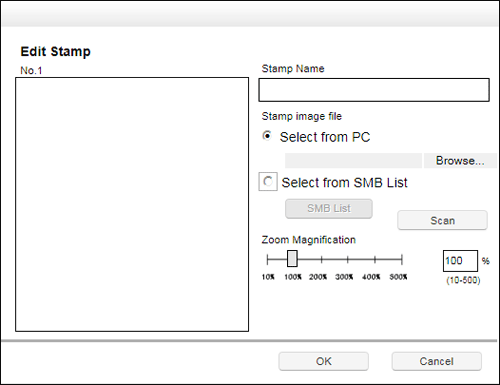
Settings
Description
[Stamp Name]
Enter the stamp name (using up to 16 characters).
[Stamp image file]
Specify the location of the image file (BMP) to be used as a stamp.
 [Select from PC]: Click [Browse...], then select an image file to be imported from your computer.
[Select from PC]: Click [Browse...], then select an image file to be imported from your computer. [Select from SMB List]: Click [SMB List], then select an image file to be imported from the SMB sharing folder.
[Select from SMB List]: Click [SMB List], then select an image file to be imported from the SMB sharing folder.
[Scan]
Enlarges a stamp image. You can check the image details.
[Zoom Magnification]
Specify the zoom ratio of the stamp image. The ratio can be adjusted in increments of 1%.
Click [Export to the device].
 Clicking [Undo] returns to the state before the change.
Clicking [Undo] returns to the state before the change.The registered or edited stamp data is written to this machine.
 Tips
TipsClicking [System] displays the system menu. The following menu items are available in the system menu.
 [Auto Protect Setting]: Lock the computer screen if a specified amount of time has elapsed without the machine being operated. You can change the time until the screen is locked.
[Auto Protect Setting]: Lock the computer screen if a specified amount of time has elapsed without the machine being operated. You can change the time until the screen is locked. [Export]: Save the data registered on this machine to the computer as a file.
[Export]: Save the data registered on this machine to the computer as a file. [Export to SMB]: Save the data registered on this machine to the SMB sharing folder as a file.
[Export to SMB]: Save the data registered on this machine to the SMB sharing folder as a file. [Import]: Write the data stored in a file to this machine.
[Import]: Write the data stored in a file to this machine. [Exit]: Exit the utility.
[Exit]: Exit the utility.