Adding a Stamp/Page Number (Application Settings)
Adding the date and time ([Date/Time])
Select the stamping position and representation, and add the date and time the original is scanned.
The date and time can be printed either on all pages or only on the first page.
For details, refer to [Date/Time] .

Adding the page number ([Page Number])
Select the stamping position and format, and add page and chapter numbers.
Page and chapter numbers are printed on all pages.
For details, refer to [Page Number] .

Adding a stamp ([Stamp])
Text such as "PLEASE REPLY" and "DO NOT COPY" are printed on the first page or all pages. You can select the text to be added from the registered fix stamps and arbitrary registered stamps.
Since text is added without modifying the original, it is convenient to handle important documents on which addition or modification is not permitted.
For details, refer to [Stamp] .

Adding information to the header/footer ([Header/Footer])
Add the date, time and any other desired text in the top and bottom margins (header/footer) of the specified page. You must register the information to be added for the header and footer in advance on this machine.
For details, refer to [Header/Footer] .

Printing TX Stamp on scanned originals ([TX Stamp])
When scanning originals using the ADF, a TX Stamp is printed on a scanned original to certify that the original has been scanned.
For details, refer to [TX Stamp] .
 NOTICE
NOTICE This function is not available for originals that must be kept clean.
This function is not available for originals that must be kept clean.
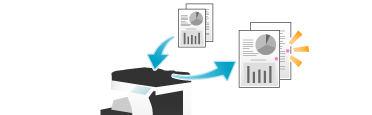
 Tips
Tips To use this function, the optional Stamp Unit is required.
To use this function, the optional Stamp Unit is required. The ink used for stamping is consumables. If the ink becomes faint, contact your service representative.
The ink used for stamping is consumables. If the ink becomes faint, contact your service representative.
