Sending (basic operation flow)
 To send a fax saved in the Memory RX User Box, the optional i-Option LK-110 v2 is required.
To send a fax saved in the Memory RX User Box, the optional i-Option LK-110 v2 is required.
Tap [User Box].
Tap [System] - [Memory RX].
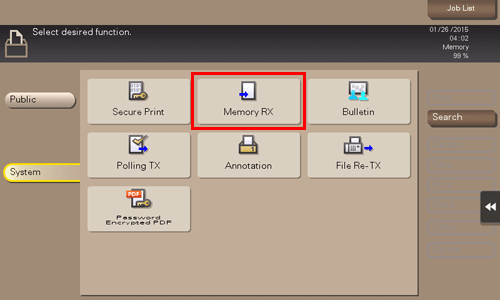
Enter the password, then tap [OK].
Select a fax to send, then tap [Send].
 You can also long-tap the target file to display the menu icon, then drag and drop it to
You can also long-tap the target file to display the menu icon, then drag and drop it to  to get the same result.
to get the same result.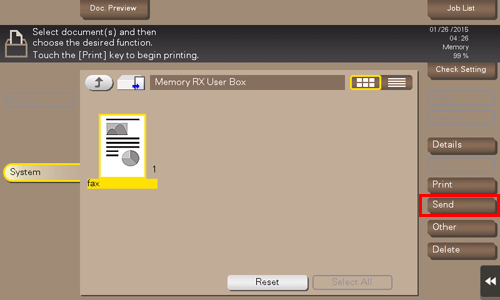
Specify the destination.
 For the destination setup, refer to [Set a Destination] .
For the destination setup, refer to [Set a Destination] .Set the file send options if necessary.
 For details on optional settings, refer to [Change a file type (File Type)] .
For details on optional settings, refer to [Change a file type (File Type)] .Press the Start key.
Transmission begins.
Set a Destination
Selecting from address book
In [Address Book], select the destination registered on this machine.
You can send data by broadcast transmission if you select multiple destinations. You can also use broadcast transmission by combining different sending modes such as Scan to E-mail and SMB Send.
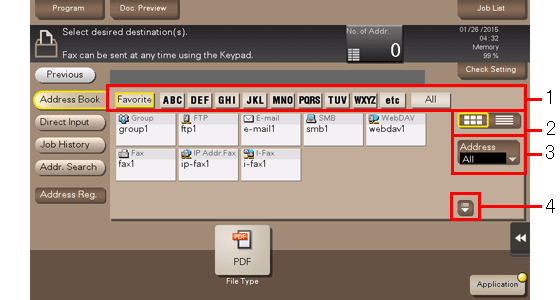
No. | Description |
|---|---|
1 | Narrow down destinations with the index specified for the registered destination. Using [Address] in combination further narrows down destinations.
|
2 | Switches the display of the registered destinations to the button or list view mode. If the list view mode is selected, you can sort destinations by registration number, destination type, or registered name. |
3 | Narrow down destinations by the type of the registered destination. Using also search text further narrows down destinations. |
4 | Expands the area when scrolling is required in the area where the registered destinations are displayed. |
Searching for destinations
If a large number of destinations are registered, you can search for a destination by registration name or destination (E-mail address or PC name).
Tap [Addr. Search] - [Name Search] or [Address Search].
 When searching for a destination by registration name, tap [Name Search].
When searching for a destination by registration name, tap [Name Search]. When searching for a destination by E-mail address or computer name, tap [Address Search].
When searching for a destination by E-mail address or computer name, tap [Address Search].Enter the text you want to search for, then tap [Search].
Select a destination from the search result.
Direct input
In [Direct Input], tap the destination type key and enter the destination name.
Purpose | Reference |
|---|---|
To send fax | |
To send e-mail with an attached file | |
To send Internet fax | |
To send IP Address fax | |
To send data to a shared folder of a computer or server | |
To send data to the FTP server | |
To send data to the WebDAV server |
 Reference
Reference If necessary, you can register the destination that you have entered directly into the address book. For details on how to register it, refer to [Registering Directly Entered Destinations in Address Book] .
If necessary, you can register the destination that you have entered directly into the address book. For details on how to register it, refer to [Registering Directly Entered Destinations in Address Book] .
Select file from the history
Tap [Job History], and you can select a destination from the scan or saved job history.
The latest jobs (up to five) are displayed for history purposes. You can also select multiple destinations from the history.
 Tips
Tips If you have edited a destination, you have edited a User Box, or you have turned the power supply Off and On again, the history data is deleted or lost.
If you have edited a destination, you have edited a User Box, or you have turned the power supply Off and On again, the history data is deleted or lost.
Searching for an E-mail address through the LDAP server
If you are using the LDAP server or the Active Directory of Windows Server, you can search and select a mail address from the server.
 To use the LDAP server or Active Directory to specify the destination, you must register the server to this machine. The registration procedure is explained using Web Connection. For details, refer to [Searching for a destination using the LDAP server] .
To use the LDAP server or Active Directory to specify the destination, you must register the server to this machine. The registration procedure is explained using Web Connection. For details, refer to [Searching for a destination using the LDAP server] .
Tap [Addr. Search] - [Address Search (LDAP)] or [Adv. Search (LDAP)].
 When searching using a single keyword, tap [Address Search (LDAP)].
When searching using a single keyword, tap [Address Search (LDAP)]. When searching by combining keywords in different categories, tap [Adv. Search (LDAP)].
When searching by combining keywords in different categories, tap [Adv. Search (LDAP)].Enter the keyword, then tap [Search].
Select a destination from the search result.