
Registering from the Fax/Scan basic screen
Address Book
Registering a frequently used destination on this machine will save you the trouble of having to enter it each time you send data. A destination registered on this machine is called an "Address Book".
You can register up to 2000 address books. The destination types that can be registered are E-mail address, computer name, etc. depending on the transmission mode.
Registering an E-mail address
Register destination E-mail addresses.
Tap [Scan/Fax].
Tap [Address Reg.].
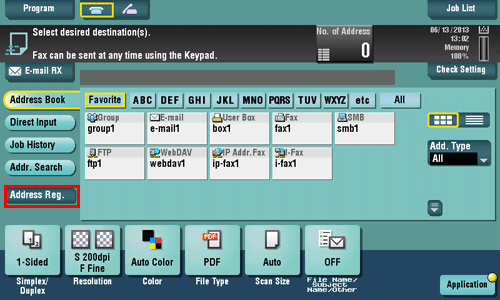
Tap [Input New Address].
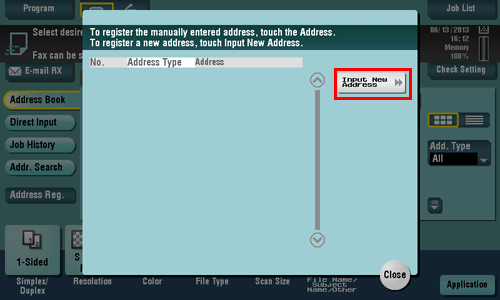
Tap [E-mail].
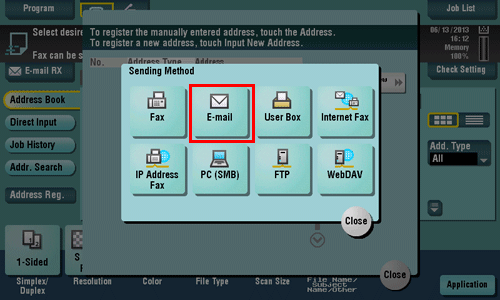
Enter destination information, then tap [Register].
The registered information is the same as that to be registered from the Utility. For detail, refer to Here.
You can check, change or delete the settings for a registered destination from the Utility. For details, refer to Here.
You can also register an E-mail address using Web Connection. For details, refer to Here.
Registering a User Box destination
Register user boxes to save.
Register a User Box before registering its destination. For details, refer to Here.
Tap [Scan/Fax].
Tap [Address Reg.].
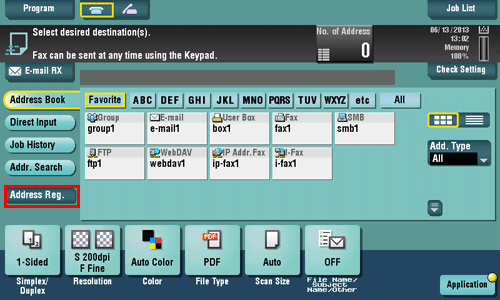
Tap [Input New Address].
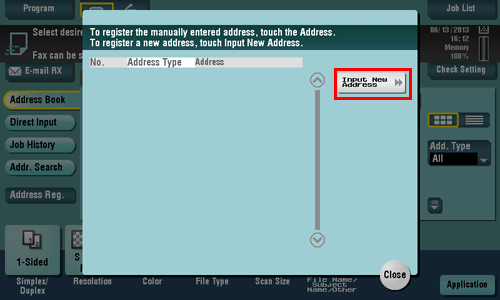
Tap [User Box].
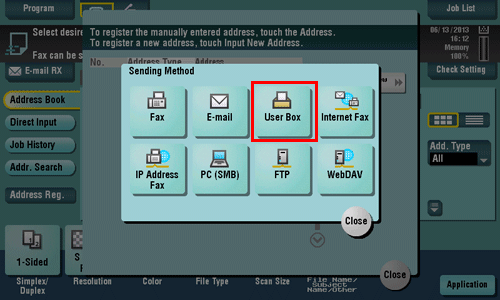
Enter destination information, then tap [Register].
The registered information is the same as that to be registered from the Utility. For detail, refer to Here.
You can check, change or delete the settings for a registered destination from the Utility. For details, refer to Here.
You can also register a User Box destination using Web Connection. For details, refer to Here.
Registering an SMB destination
Register a destination computer name (host name) or IP address. Also register a folder for saving a file or information for accessing a folder.
Tap [Scan/Fax].
Tap [Address Reg.].
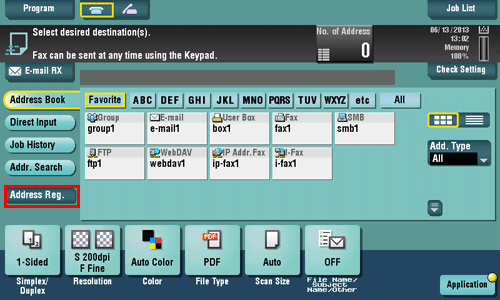
Tap [Input New Address].
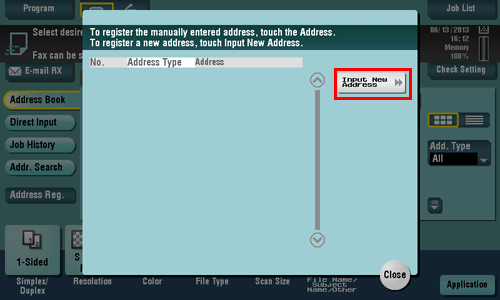
Tap [PC (SMB)].
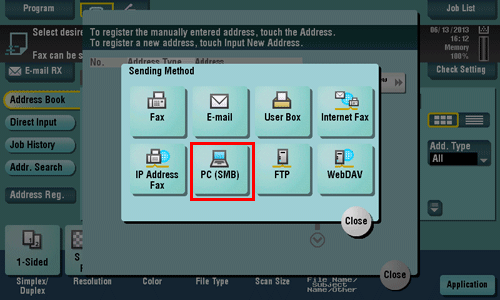
Enter destination information, then tap [Register].
The registered information is the same as that to be registered from the Utility. For details, refer to Here.
You can check, change or delete the settings for a registered destination from the Utility. For details, refer to Here.
You can also register an SMB destination using Web Connection. For details, refer to Here.
Registering an FTP destination
Register destination FTP server host names or IP addresses. Also register a folder for saving a file or account information.
Tap [Scan/Fax].
Tap [Address Reg.].
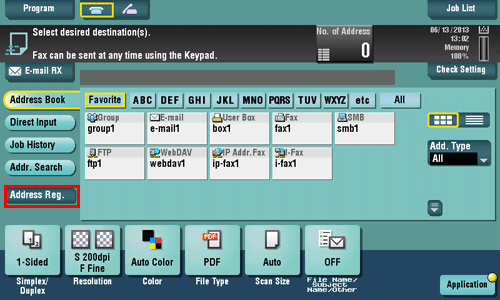
Tap [Input New Address].
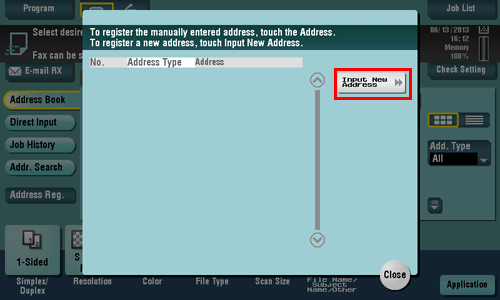
Tap [FTP].
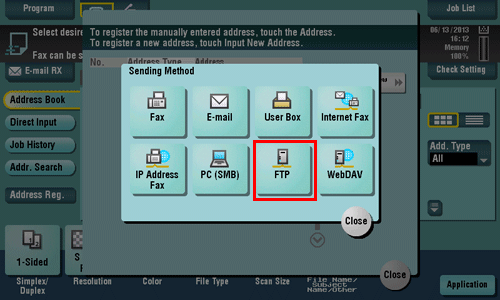
Enter destination information, then tap [Register].
The registered information is the same as that to be registered from the Utility. For detail, refer to Here.
You can check, change or delete the settings for a registered destination from the Utility. For details, refer to Here.
You can also register an FTP destination using Web Connection. For details, refer to Here.
Registering a WebDAV destination
Register destination WebDAV server host names or IP addresses. Also register a folder for saving a file or account information.
Tap [Scan/Fax].
Tap [Address Reg.].
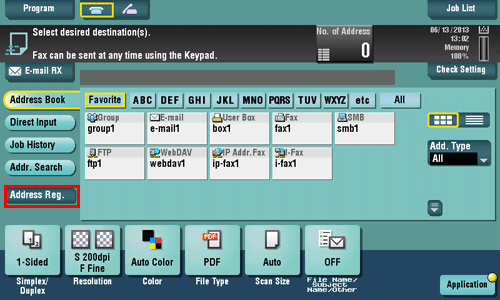
Tap [Input New Address].
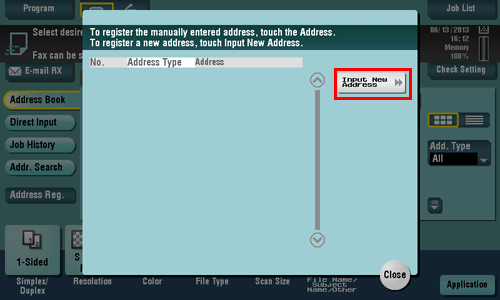
Tap [WebDAV].
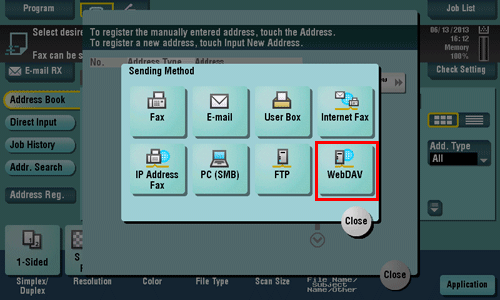
Enter destination information, then tap [Register].
The registered information is the same as that to be registered from the Utility. For details, refer to Here.
You can check, change or delete the settings for a registered destination from the Utility. For details, refer to Here.
You can also register a WebDAV destination using Web Connection. For details, refer to Here.


