
Enlarge Display Function
[Enlarge Display]
Tapping [Enlarge Display] enlarges text on the Touch Panel.
This function configures a screen layout focused on commonly used functions, enabling a user who has difficulty viewing the normal screen to easily perform operations. To return to the normal screen, tap [Enlarge Display] again.
If necessary, you can change or specify the default values of Enlarge Display. For details, refer to Here.
Main menu of Enlarge Display
In Enlarge Display mode, tap [Menu] on the Control Panel to display the main menu. You can change from the main menu to each function or setting screen.
Viewing icons in Enlarge Display mode
The following icons are displayed in Enlarge Display mode.
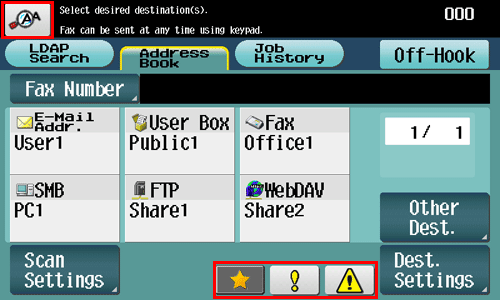
Icon | Description |
|---|---|
 | Tap this icon to enlarge the message currently displayed. |
 | Indicates that there is a message related to a print error. Tap the icon to check the message and correct the error. |
 | Indicates that there are messages related to consumables replacement or device maintenance. Tap this icon to check the message and perform the relevant replacement or maintenance procedure. |
 | Tap this icon to recall the scan/fax program. |

