
Configuring Authentication Settings of This Machine
This section explains an example of setting General Settings to [ON (MFP)].
You can also configure settings so that authentication is performed in the LDAP server using the card ID registered in the authentication card (LDAP-IC Card Authentication). How to configure the setting is explained using Web Connection. For details, refer to Here.
First, configure the authentication function of this machine (ON (MFP)).
Tap [Utility] - [Administrator Settings] - [User Authentication/Account Track] - [General Settings] - [User Authentication].
Set [General Settings] to [ON (MFP)], then tap [OK].
When combining account track settings, tap [Utility] - [Administrator Settings] - [User Authentication/Account Track] - [General Settings], and set [Synchronize User Authentication & Account Track] to [Synchronize]. When separately managing the user authentication and account track, set to [Do Not Synchronize].
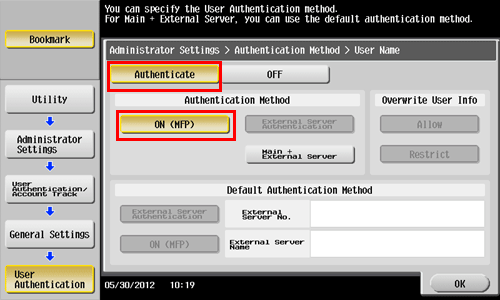
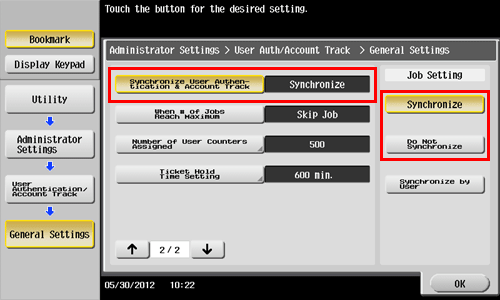
Tap [OK].
Select [Yes], then tap [OK].
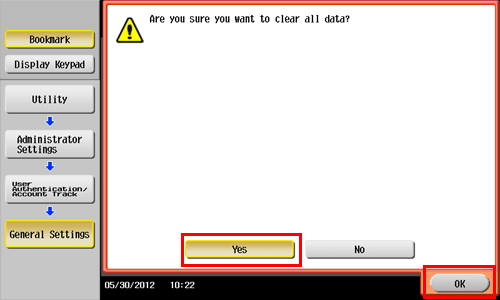
Tap [Authentication Device Settings] - [General Settings] - [Card Authentication], and configure the following setting.

Settings
Description
[Card Detail Settings]
Tap this button to change setting information of the loadable driver for the registered IC cards on the Web browser of this machine.
For details on the setting procedure, refer to Here.
[Operation Settings]
Select how to log in to this machine.
[Card Authentication]: Pass the IC card over the authentication unit to log in.
[Card Authentication + Password]: Pass the IC card over the authentication unit, and enter the password to log in.
[Card Authentication] is specified by default.
[Authentication Card ID Number]
Select whether to notify the counter, which collects the use status of this machine, of the authentication card ID.
[Ignore] is specified by default.
Tap [OK].
If desired, tap [Logoff Settings] to configure automatic logout settings.
Select whether to automatically log out when original scanning has been completed (default: [Do not log off]).

Tap [Close] to exit the authentication settings of this machine.
