
Registering Directly Entered Destinations in Address Book
Tap [Scan/Fax].
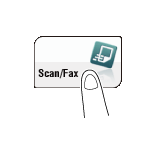
Tap [Direct Input], select the destination type, and then enter a destination.
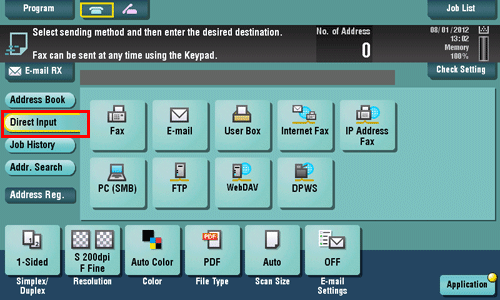
After entering the destination, tap [Address Reg.].
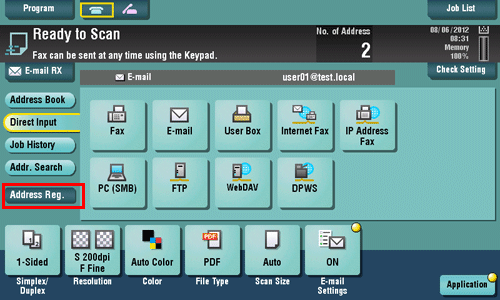
Tap a destination you want to register with the address book.
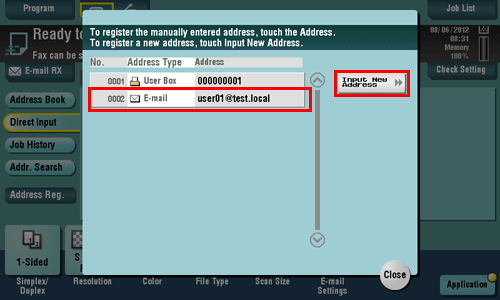
Tap [Input New Address] to register the new address, which is not yet entered. For details on how to register, refer to Here.
Enter the registration name for the destination.
Add an index key or enter a sort character as necessary.
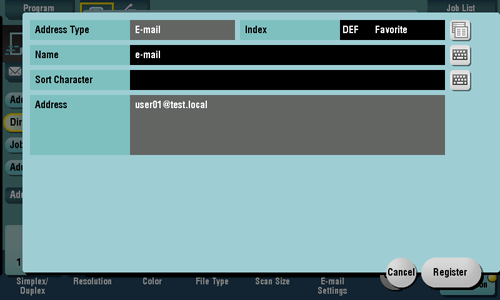
Settings
Description
[Address Type]
The destination type selected in the [Direct Input] are displayed.
[Index]
Select a corresponding character so that the destination can be index-searched by registration name.
For a frequently used destination, also select [Favorite]. If [Favorite] is selected, the destination will appear in the main screen of fax/scan mode, enabling the user to easily select a destination.
[Name]
Enter the destination name that appears on the Touch Panel (using up to 24 characters).
Assign a name that helps you easily identify the destination.
[Sort Character]
Enter the same name as the registered name (using up to 24 characters).
You can sort destinations by registration name.
[Address]
The destination that is specified by direct input is displayed.
Tap [Register], then [Close].
When a fax transmission to the destination which is specified by direct input is complete, tap [Address Book] and check that the destination is registered.
