
Store USB Memory Files in External Memory User Box
Permitting scanning a file from a USB flash drive (for the administrator)
In [USB flash drive function settings] (Here), permit scanning a file in a USB flash drive. Reading files from a USB flash drive is prohibited by default.
When user authentication is enabled, select [User Registration] (Here) and permit saving a file in a USB flash drive for each registered user.
Operation flow
The available file types are as follows.PDF, Compact PDF, JPEG, TIFF, XPS, Compact XPS, OOXML (.docx/.xlsx/.pptx), PPML (.ppml/.vdx/.zip) You can save encrypted PDF, searchable PDF, and outline PDF files.
Connect the USB flash drive to the USB port of this machine.


When this machine is starting up, do not connect or disconnect the USB flash drive to/from the USB port.
When the basic style screen is displayed, tap the notification icon at the top of the screen to display the [Information] screen.
Tap [Save Ext. Memory Doc. in User Box].
You can also perform the same operation by tapping [System] - [External Memory] in User Box mode.

Select a file, and tap [Other] - [Save in User Box].
In [File Path], you can directly enter a path to the folder, which contains a file you wish to store in the User Box.
Tapping [Top] moves upward.
Tapping [Open] opens the folder and moves downward.
Tapping [Details] enables you to check the detailed information of the selected file.
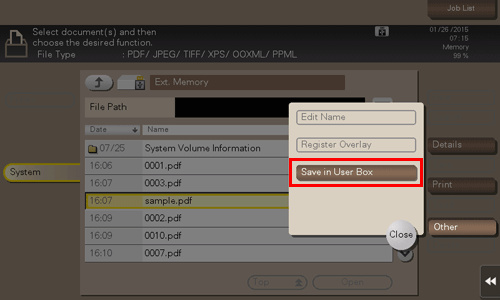
Select the User Box to save the file, and tap [OK].
Tapping [Search] enables you to search for a User Box. Tapping [New] enables you to create a new User Box. For details, refer to Here.
Rename the file if necessary.
If you have selected multiple files, you cannot rename them.
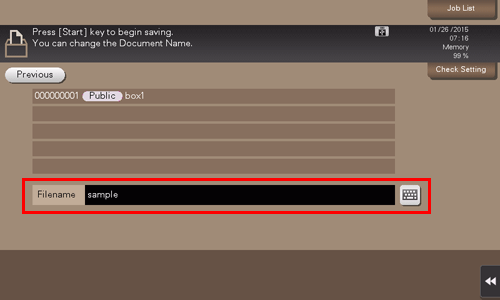
Use the Start key to start saving.
A password-protected PDF file is stored in the Password Encrypted PDF User Box. For details on how to operate a file saved in the Password Encrypted PDF User Box, refer to Here.
When the operation is complete, disconnect the USB flash drive from the port of this machine.