How to Send
Load the original.
Display the Scan/Fax screen of classic style.
 For details on how to display the screen, refer to [Displaying the Scan/Fax Screen] .
For details on how to display the screen, refer to [Displaying the Scan/Fax Screen] .Specify [Application] - [App] - [Mail Encryption] and [Digital Signature].
 To apply E-mail encryption, set [Mail Encryption] to [ON].
To apply E-mail encryption, set [Mail Encryption] to [ON]. To add a digital signature, set [Digital Signature] to [ON].
To add a digital signature, set [Digital Signature] to [ON]. If you cannot change the [ON] or [OFF] state in [Digital Signature], it is assumed that whether or not a digital signature is always added is specified by the administrator.
If you cannot change the [ON] or [OFF] state in [Digital Signature], it is assumed that whether or not a digital signature is always added is specified by the administrator.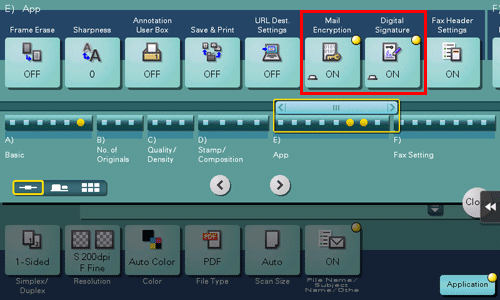
Specify the E-mail address of the destination.
 To encrypt an E-mail, select an E-mail address with the certificate registered. An E-mail address with the certificate registered is marked by the key-shaped icon.
To encrypt an E-mail, select an E-mail address with the certificate registered. An E-mail address with the certificate registered is marked by the key-shaped icon. Up to 10 E-mails can be broadcast.
Up to 10 E-mails can be broadcast.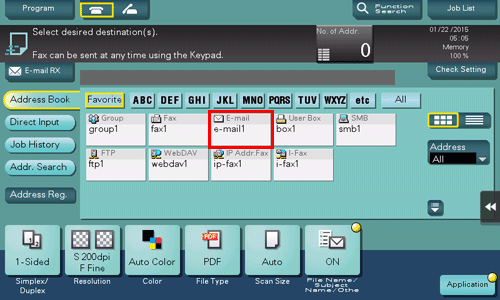
Use the Start key to start transmission.
 If necessary, tap [Check Setting] before transmission, and check the specified destination and settings.
If necessary, tap [Check Setting] before transmission, and check the specified destination and settings. Using the Stop key enables you to stop scanning the original. A list of the currently stopped jobs is displayed. To stop transmission, select the target job from the list, and delete it.
Using the Stop key enables you to stop scanning the original. A list of the currently stopped jobs is displayed. To stop transmission, select the target job from the list, and delete it.