[Print] Window of the Printer Driver
How to display the [Print] window
Open document data using the application software. From the [File] menu, select [Print].
Check that the desired printer is selected in [Printer:].
The [Copies & Pages] window appears.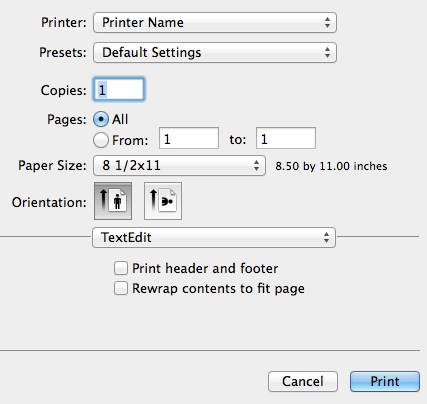
Items common to each window
This section describes the settings and buttons common to the [Print] window.
Setting | Description |
|---|
[Paper View] | Displays the sample page layout based on current settings for checking the print result image. |
[Detailed Information] | Displays the current settings in text. |
[Printer Information...] | Displays the installation option status. This button is enabled only when your computer can communicate with this machine.  [Obtain Device Information]: The PC communicates with this machine and obtains the optional device installation information. [Obtain Device Information]: The PC communicates with this machine and obtains the optional device installation information.
 [SNMP Settings]: Enter the Read Community Name used to obtain information from this machine if you have changed the SNMP Read Community Name on this machine. [SNMP Settings]: Enter the Read Community Name used to obtain information from this machine if you have changed the SNMP Read Community Name on this machine.
 [Wake-On-Lan...]: Configure a setting for the Wake-On-Lan function. The [Awake from ErP] ( [Awake from ErP] ) setting must be pre-configured on the machine in to use the Wake-On-Lan function. [Wake-On-Lan...]: Configure a setting for the Wake-On-Lan function. The [Awake from ErP] ( [Awake from ErP] ) setting must be pre-configured on the machine in to use the Wake-On-Lan function.
[Awake with Magic Packet]: Select this check box to return this machine from the ErP Auto Power OFF mode to the normal mode before sending a print job.
[MAC Address 1]: When only the wired or wireless connection is used for this machine, the MAC address of the wired or wireless LAN device of this machine is specified automatically. When both the wired and wireless connections are used for this machine, the MAC address of the wired LAN device of this machine is specified automatically.
[MAC Address 2]: When both the wired and wireless connections are used for this machine, the MAC address of the wireless LAN device of this machine is specified automatically.
 [Version...]: The version of the printer driver is displayed. [Version...]: The version of the printer driver is displayed.
|
[Default] | Reverts the settings to their default values. |
[Cancel] | Discards (or cancels) the current changes and closes the setup window. |
[Print] | Applies the changes made to the settings and starts printing. |
 [Obtain Device Information]: The PC communicates with this machine and obtains the optional device installation information.
[Obtain Device Information]: The PC communicates with this machine and obtains the optional device installation information.