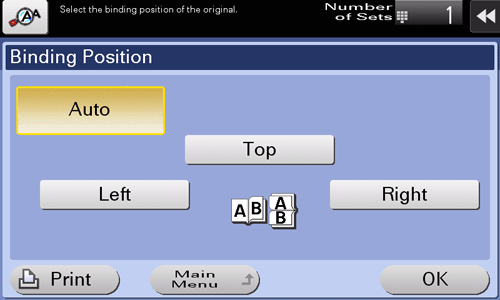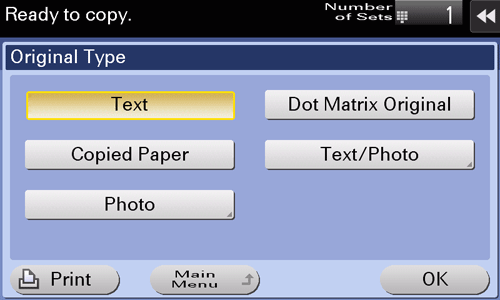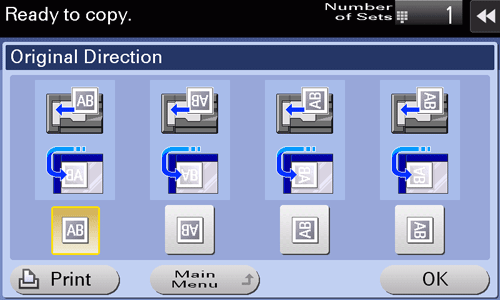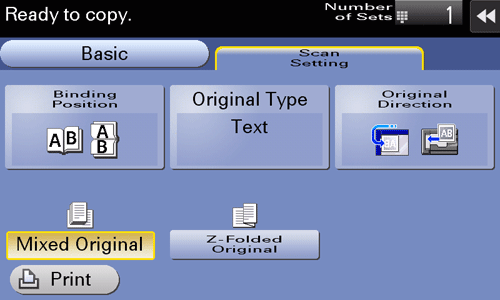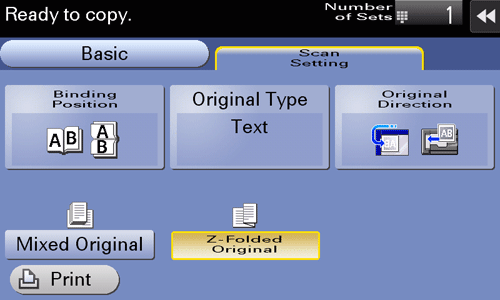Copy settings ([Scan Setting])
- Specifying the original binding position (Binding Position)
- Selecting the appropriate image quality for the contents of the original (Original Type)
- Specifying the original loading direction (Original Direction)
- Scanning originals of varying sizes in a batch (Mixed Original)
- Scan originals with folds (Z-Folded Original)
Specifying the original binding position ([Binding Position])
When scanning a double-sided original, specify the binding position of the original in [Binding Position] to prevent the binding position from being reversed between the front and rear faces.
Tap [Scan Setting] - [Binding Position].
Settings
Description
[Auto]
Automatically configures the binding position of the original.
When the long side of the original is 11-11/16 inches (297 mm) or less, the binding position is set to the long side of the paper.
When the long side of the original exceeds 11-11/16 inches (297 mm), the binding position is set to the short side of the paper.
[Top]
Select this option when the binding position is set to the top of the original.
[Left]
Select this option when the binding position is set to the left of the original.
[Right]
Select this option when the binding position is set to the right of the original.
Selecting the appropriate image quality for the contents of the original ([Original Type])
Select the appropriate settings for the particular original, and produce a copy using the optimum level of image quality.
Tap [Scan Setting] - [Original Type].
Settings
Description
[Text]
Copy an original, which consists primarily of text, at the optimum level of image quality.
This function sharpens the edges of each character, creating easy-to read images.
[Dot Matrix Original]
Copy an original, that primarily consists of text such as thin or faint characters, at the optimum image quality level.
This function reproduces text using high pixel density, creating easy-to-read text.
[Copied Paper]
Tap this button to copy the original, which is output with an even density from the copier or printer, at the optimum level of image quality.
[Text/Photo]
Tap this button to copy the original, which consists of text and photos, at the optimum level of image quality.
This function sharpens the edges of each character, and reproduces smoother photos.
[Photo Paper]: Select this option to scan an original that contains photos printed on photographic paper.
[Printed Photo]: Select this option to scan the printed original such as a brochure or catalog.
[Photo]
Tap this button to copy an original consisting of only photos at the optimum image quality level.
[Photo Paper]: Select this option to scan an original printed on photographic paper.
[Printed Photo]: Select this option to scan the printed original such as a brochure or catalog.
Specifying the original loading direction ([Original Direction])
When scanning a double-sided original, you can specify the original loading direction so that the vertical direction is set correctly after scanning.
Tap [Scan Settings] - [Original Direction], and select the original loading direction.
Scanning originals of varying sizes in a batch ([Mixed Original])
Using the ADF, you can scan an original that consists of multiple pages of different sizes, while detecting the size of each page.
Load all originals along the left and back sides of the ADF.
Tap [Scan Setting] - [Mixed Original].
Scan originals with folds ([Z-Folded Original])
This machine accurately detects the size of a folded original.
If a folded original is loaded into the ADF, its size may not be detected correctly. To scan a folded original through the ADF, use [Z-Folded Original].
Unfold folded originals before loading them into the ADF. Otherwise, it may result in a paper jam or size detection error.
Tap [Scan Setting] - [Z-Folded Original].