
Checking the List of Optional Components (bizhub 368e/308e)
List of optional components
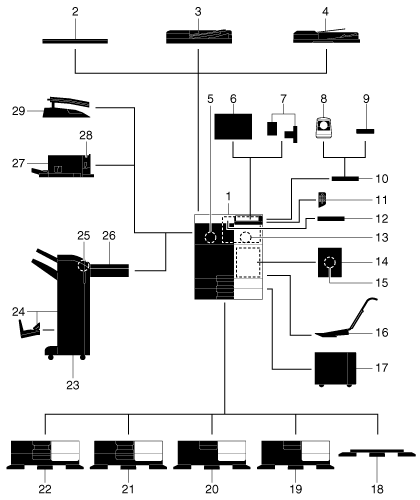
No. | Name | Description |
|---|---|---|
1 | Main unit | Scans the original in the scanner section, and prints a scanned image in the printer section. This unit is referred to as "machine", "main unit", or "368e/308e" in the manual. |
2 | Original Cover OC-511 | Used to fix the loaded originals. This is referred to as Original Cover in the manual. |
3 | Reverse Automatic Document Feeder DF-629 | Automatically feeds and scans originals by page. This unit also reverses and automatically scans 2-sided originals. This unit is referred to as ADF in the manual. |
4 | Dual Scan Document Feeder DF-704 | Automatically feeds and scans originals by page. This unit scans a 2-sided original by only requiring the paper be fed into the machine once without reversing. This unit is referred to as ADF in the manual. |
5 | Fax Kit FK-514 | Used to operate this machine as a fax machine. Alternatively, this kit allows more telephone lines to be connected. |
6 | Clean Unit CU-101 | Collects small particles (UFP) generated in this machine to prevent them from escaping this machine. The Mount Kit MK-745 is required to install Clean Unit CU-101. |
7 | Mount Kit MK-745 | This unit is required to install Clean Unit CU-101. |
8 | Authentication Unit AU-102 | Performs user authentication by scanning vein patterns in the finger. The Working Table WT-506 is required to install the Authentication Unit AU-102. This unit is referred to as an Authentication Unit in the manual. |
9 | Authentication Unit AU-201S | Performs user authentication by scanning information recorded on the IC card or NFC-compatible Android terminal. The Mount Kit MK-735 is required to install the Authentication Unit AU-201S. This unit can also be installed on the Working Table WT-506. This unit is referred to as an Authentication Unit in the manual. |
10 | Working Table WT-506 | Provides an area to temporarily place an original or other materials. This is also used when the Authentication Unit AU-102 or Authentication Unit AU-201S is installed. |
11 | Keypad KP-101 | It is equipped on the side of the Control Panel. Allows you to enter numbers by using the Hardware Keypad. |
12 | Keyboard Holder KH-102 | Install this holder to use a external keyboard. For details on external keyboards, contact your service representative. |
13 | Security Kit SC-508 | Supports the copy guard and password copy functions to prevent unauthorized copying. |
14 | Fax Mount Kit MK-742 | This unit is required to install FAX Kit FK-515. This option can be used in North America. |
15 | FAX Kit FK-515 | Used to add telephone lines. Fax Mount Kit MK-742 is required to install FAX Kit FK-515. This option can be used in North America. |
16 | Mount Kit MK-730 | Used to print data on banner paper. This unit is referred to as Banner Paper Loading Guide in the manual. |
17 | Large Capacity Unit LU-302 | Allows you to load up to 3000 sheets of 8-1/2 11 (A4) size. This unit is referred to as a Large Capacity Unit in the manual. To install the Large Capacity Unit LU-302, the Paper Feed Cabinet PC-415, Paper Feed Cabinet PC-115, or Paper Feed Cabinet PC-215 must be installed on this machine. |
18 | Desk DK-705 | Used to install this machine on the floor. This unit is referred to as Desk in the manual. |
19 | Desk DK-510 | Used to install this machine on the floor. This unit is referred to as Desk in the manual. |
20 | Paper Feed Cabinet PC-415 | Allows you to load up to 2500 sheets of 8-1/2 11 (A4) size. This unit is referred to as LCT (built-in) in the manual. |
21 | Paper Feed Cabinet PC-215 | Allows you to load up to 500 sheets respectively in the top and bottom trays. This unit is referred to as Double Paper Feed Cabinet in the manual. |
22 | Paper Feed Cabinet PC-115 | Allows you to load up to 500 sheets in the top tray and use the bottom tray as a storage box. This unit is referred to as Single Paper Feed Cabinet in the manual. |
23 | Finisher FS-536 | Sorts, groups and staples printed paper before outputting it. To install the Finisher FS-536, the Relay Unit RU-513 is required. Also, Desk DK-510, Paper Feed Cabinet PC-415, Paper Feed Cabinet PC-115, or Paper Feed Cabinet PC-215 must be installed on this machine. |
24 | Finisher FS-536 SD | Sorts, groups, staples, folds, and binds printed paper before outputting it. To install the Finisher FS-536 SD, the Relay Unit RU-513 is required. Also, Desk DK-510, Paper Feed Cabinet PC-415, Paper Feed Cabinet PC-115, or Paper Feed Cabinet PC-215 must be installed on this machine. The Finisher FS-536 contains the Saddle Stitcher. |
25 | Punch Kit PK-520 | Install this unit onto the Finisher FS-536/FS-536 SD. This unit supports the punching function. |
26 | Relay Unit RU-513 | This unit is required to install the Finisher FS-536/FS-536 SD on this machine. |
27 | Finisher FS-533 | Install this unit onto the output tray of this machine. Sorts, groups and staples printed paper before outputting it. |
28 | Punch Kit PK-519 | Install this unit onto the Finisher FS-533. This unit supports the punching function. |
29 | Job Separator JS-506 | Install this unit onto the output tray of this machine. This unit sorts printed sheets. This unit is referred to as Job Separator in the manual. |
List of other optional components
The following options are built into this machine and are not shown in the figure.
No. | Name | Description |
|---|---|---|
1 | Stamp Unit SP-501 | Stamps a scanned original when sending a fax. This unit allows you to check that the original has been scanned. |
2 | Spare TX Marker Stamp 2 | A replacement stamp for the Stamp Unit SP-501. |
3 | Local Interface Kit EK-608 | Install this unit when using the voice guidance function. The speaker and USB port are added. This unit is referred to as the Local Interface Kit in the manual. |
4 | Local Interface Kit EK-609 | Install this unit when using the voice guidance function or the connection function with a Bluetooth LE-compatible iOS terminal. The speaker, USB port, and receiving device for Bluetooth LE communication are added. This unit is referred to as Local Interface Kit or Local Interface Kit (voice guidance / Bluetooth LE compatible).
|
5 | i-Option LK-102 v3 | Supports the PDF processing function that is one of the advanced functions. |
6 | i-Option LK-104 v3 | Supports the voice guidance function that is one of the advanced functions. |
7 | i-Option LK-105 v4 | Supports the searchable PDF function that is one of the advanced functions. |
8 | i-Option LK-106 | Used to add a bar code font that is one of special fonts. |
9 | i-Option LK-107 | Used to add a unicode font that is one of special fonts. |
10 | i-Option LK-108 | Used to add an OCR font that is one of special fonts. In the standard, the OCR-B font (PostScript) is available. Installing the i-Option LK-108 allows use of the OCR-A font (PCL). |
11 | i-Option LK-110 v2 | Used to add an advanced function that converts a file into the DOCX or XLSX type or generates highly-functional and high-quality data. i-Option LK-110 v2 includes the function licenses for i-Option LK-102 v3 and LK-105 v4. If you purchase i-Option LK-110 v2, you do not need to purchase i-Option LK-102 v3 or LK-105 v4. For details about functions able to be added, refer to Here. |
12 | i-Option LK-111 | Supports the ThinPrint function that is one of the advanced functions. |
13 | i-Option LK-114 | Supports the serverless pull printing function that is one of the advanced functions. |
14 | i-Option LK-115 v2 | You can use TPM (Trusted Platform Module) that is one of the advanced functions. Security enhancement is realized by encrypting confidential information such as certificates and passwords of this machine. |
15 | Upgrade Kit UK-211 |
This unit is referred to as Extension Memory in the manual. |
16 | Upgrade Kit UK-212 | Allows you to use this machine in a wireless network environment. This unit is referred to as the Wireless LAN Interface Kit in the manual. |
17 | Upgrade Kit UK-215 | Allows you to use this machine in a wireless network environment. This unit is referred to as the Wireless LAN Interface Kit in the manual. |
18 | Heater HT-509 | Prevents paper in a paper tray from being affected by humidity. The Heater HT-509 can be mounted when you purchase the Paper Feed Cabinet PC-115, Paper Feed Cabinet PC-215, Paper Feed Cabinet PC-415, or Desk DK-510. |
19 | Power Supply BOX MK-734 | Turns on/off the Heater operations. The Power Supply BOX MK-734 can be mounted when you purchase the Paper Feed Cabinet PC-115, Paper Feed Cabinet PC-215, Paper Feed Cabinet PC-415, or Desk DK-510. |
20 | Transformer kit TK-101 | This unit is required to enable the function Heater of the Large Capacity Unit LU-302 to function. |
21 | Mount Kit MK-735 | Required to have Authentication Unit AU-201S built in to the main unit. |
22 | Hard Disk HD-524 | Install this unit to perform mirroring of the hard disk contained in the main unit. |
Front
The illustration shows the main unit with Reverse Automatic Document Feeder DF-629, and Paper Feed Cabinet PC-415.
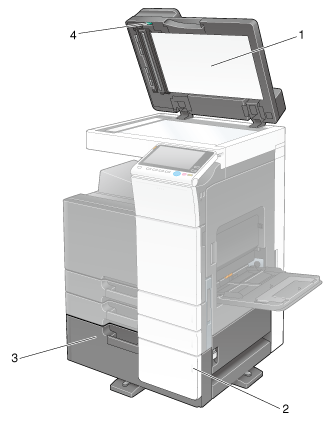
No. | Name | Description |
|---|---|---|
1 | Original Pad | Fixes the loaded originals. |
2 | Paper-Empty Indicator | Flashes in orange when a tray runs low on paper, and lights up when a paper-out occurs. |
3 | LCT (built-in) | Allows you to load up to 2500 sheets. This tray can hold up to 1000 sheets of Thick 1, Thick 1+, Thick 2, and Thick 3. |
4 | Jam Removal Dial | Turn this dial to remove paper that caused a paper jam in the ADF. |
The illustration shows the main unit with Paper Feed Cabinet PC-215 or Paper Feed Cabinet PC-115, and Reverse Automatic Document Feeder DF-629.
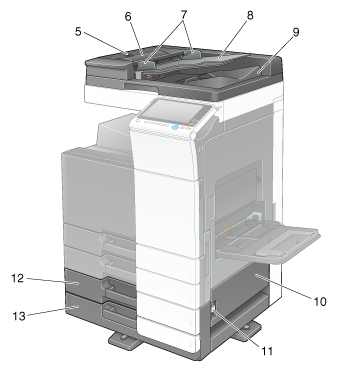
No. | Name | Description |
|---|---|---|
5 | Left Cover Release Lever | Used to open the Left Cover. |
6 | Left Cover | Open the Left Cover when clearing a paper jam. |
7 | Lateral Guide | Adjust this guide along the width of the original. |
8 | Original Tray | Load the original face up in this tray. |
9 | Original Output Tray | The scanned original is fed out onto this tray. |
10 | Bottom Right Door | Open this door when clearing a paper jam in the Tray3 or Tray4 transport unit. |
11 | Bottom Right Door Release Lever | Used to lock the Bottom Right Door. |
12 | Tray3 | Allows you to load up to 500 sheets. This tray can hold up to 150 sheets of Thick 1, Thick 1+, Thick 2, and Thick 3. |
13 | Tray4/Storage Box | Used as a Storage Box when installing Single Paper Feed Cabinet. This box allows you to load up to 500 sheets when Double Paper Feed Cabinet is installed. This tray can hold up to 150 sheets of Thick 1, Thick 1+, Thick 2, and Thick 3. |
Side/rear
The illustration shows the main unit with Reverse Automatic Document Feeder DF-629, Paper Feed Cabinet PC-215, Fax Kit FK-514, FAX Kit FK-515, Fax Mount Kit MK-742, Power Supply BOX MK-734, Clean Unit CU-101, and Mount Kit MK-745.
(FAX Kit FK-515 and Fax Mount Kit MK-742 can be used in North America)
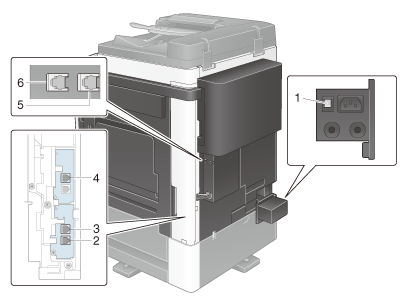
No. | Name | Description |
|---|---|---|
1 | Heater Power Switch | Used to turn Heater operations on or off. This function prevents paper from being affected by humidity when the power is turned on. The dehumidifier Heater is available when you purchase Single/Double Paper Feed Cabinet, LCT (built-in), Desk, or Large Capacity Unit. To use the Large Capacity Unit, the Transformer kit TK-101 is required separately. |
2 | Jack for connecting a telephone (TEL PORT1) | Used to connect a telephone cord. Connect the cord to this connector even when using multiple lines. |
3 | Telephone Jack 1 (LINE PORT1) | Used to connect a general telephone subscriber line. Connect the cord to this connector when using only one telephone line. |
4 | Telephone Jack 2 (LINE PORT2) | Used to connect a general telephone subscriber line. |
5 | Telephone Jack 4 (LINE PORT4) | Used to connect a general telephone subscriber line. |
6 | Telephone Jack 3 (LINE PORT3) | Used to connect a general telephone subscriber line. |