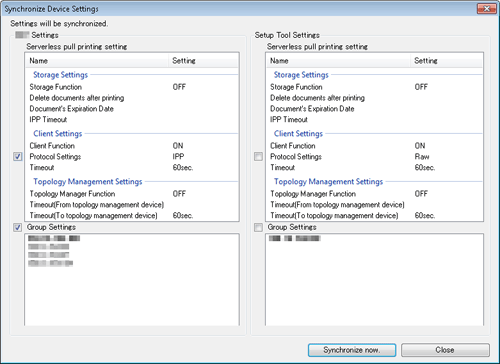Synchronizing Serverless Pull Printing Settings
Synchronize serverless pull printing settings between LK-114_SetupTool and the MFP.
When you restart LK-114_SetupTool or import the configuration file, if there is an MFP that has serverless pull printing settings different from LK-114_SetupTool, its name is displayed in red.
If the red MFP name is selected, serverless pull printing settings are displayed in [bizhub Settings] and [Group Settings].
If any settings are displayed red in [bizhub Settings], it indicates that serverless pull printing settings are different between LK-114_SetupTool and the MFP.
If any settings are displayed red in [Group Settings], it indicates that serverless pull printing group settings are not configured on the MFP while they are done in LK-114_SetupTool.
If any settings are dimmed in [Group Settings], it indicates that serverless pull printing group settings are configured on the MFP while they are not done in LK-114_SetupTool.
The following shows how to synchronize serverless pull printing settings.
Select the name of an MFP on which settings are to be synchronized, then click [Setting values will be synchronized].
This displays serverless pull printing settings of LK-114_SetupTool and the MFP, and also displays the check box for all items that have different settings.
Check the contents of [bizhub Settings] and [Setup Tool Settings], then select the check boxes of the settings to be applied.
Click [Synchronize now.].
Enter the MFP administrator password and the OpenAPI user name and password, then click [OK].
When not using the user name and password for OpenAPI authentication, only enter the administrator password.
Click [OK].
When the Enable/Disable setting of the topology, storage, or client function is inconsistent between LK-114_SetupTool and the MFP, reconfiguration is required. For details on the setting procedure, refer to Here.