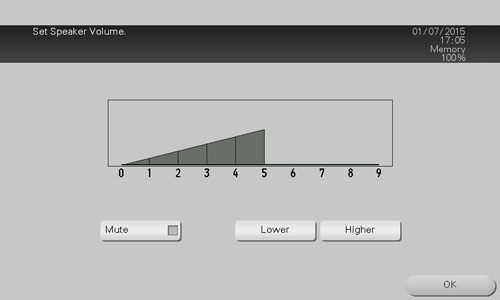Operating the Currently Displayed Page
Adding a favorite (for the administrator)
Add the currently displayed page as a favorite to this machine.
To add a favorite, you need to enter the administrator password of this machine.
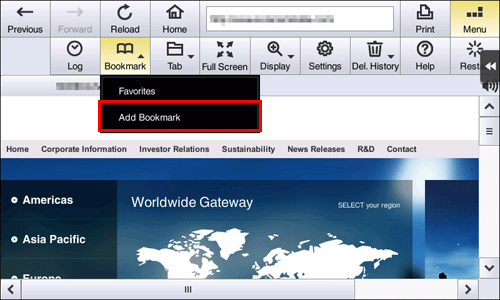
Display a page to be added as a favorite, then tap [Menu] - [Bookmark] - [Add Bookmark].
When necessary, change a page title, then tap [OK].
This machine can store up to 100 favorites
If this machine is associated with My Panel Manager, you can add a favorite without entering the administrator password. Up to 20 favorites can be stored on the server.
Printing the currently displayed page
Print the currently displayed page through this machine.
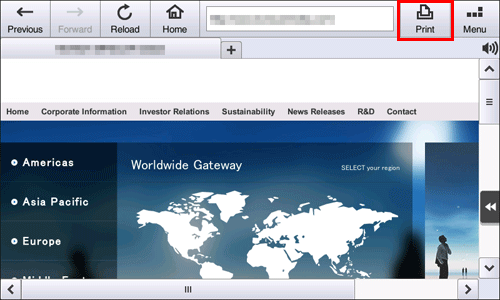
Tapping [Print] on the toolbar displays the print screen.
Configure print settings as required, then press the Start key to start printing the currently displayed page.
The print screen allows you to configure the following print settings.
Settings | Description |
|---|---|
[Paper] | Select the size of paper for printing. |
[Simplex/Duplex] | Select whether to print one side or both sides of sheets of paper. |
[Finishing] | Configure settings for collating, grouping, offsetting, stapling, hole punching, folding, or binding. The available functions vary depending on which optional units are installed on this machine. |
If you attempt to print a page that consumes a lot of memory or a JPEG image, a loading error may occur, resulting in a printing failure.
When file downloading is prohibited on the Web browser, this function is not available.
Changing the page display method
Select [Menu] - [Display] on the toolbar to enlarge or reduce the size of a page or change the character code.
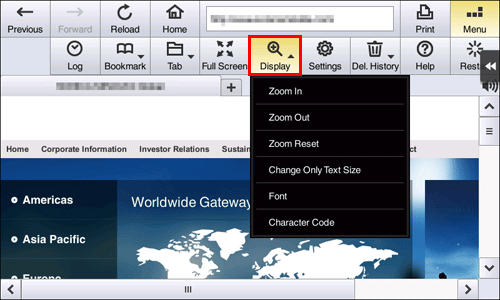
Settings | Description |
|---|---|
[Zoom In] | Enlarges a page. |
[Zoom Out] | Reduces a page. |
[Zoom Reset] | Returns the enlargement or reduction ratio of a page to full size. |
[Change Only Text Size] | Select this check box to enlarge or reduce only the text size when [Zoom In] or [Zoom Out] is enabled. |
[Font] | Select a required font when displaying contents with no font specified. To use this function, you need to enter the administrator password of this machine. |
[Character Code] | Change the character code. The character code select screen is grouped for each region, which is to be displayed. If any garbled characters are detected, specify any character code, then switch the display of the Web page to deal with such an error. |
You can also use the pinch-in or pinch-out gesture to enlarge or reduce page size.
Operating a window
Select [Menu] - [Tab] on the toolbar to operate tabs.
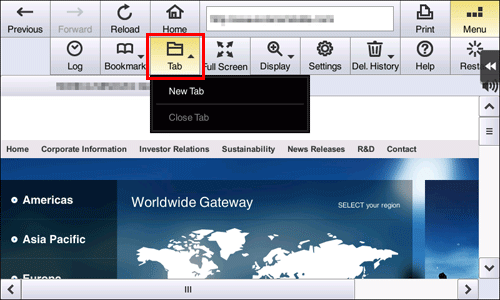
Settings | Description |
|---|---|
[New Tab] | Opens a new tab. |
[Close Tab] | Closes the currently displayed tab. |
Tapping [Menu] - [Full screen] on the toolbar displays the window at full screen size. Tapping [Normal Disp.] on the full screen returns to the original display size.
Adjusting the sound to replay content
If a Local Interface Kit is installed on this machine, you can hear the sound of the currently displayed content through speakers.
Tapping the speaker icon on the Web browser page allows you to adjust the speaker volume.
To increase the volume one level, tap [Higher].
To decrease the volume one level, tap [Lower].
To put the speaker on mute, select the [Mute] check box.