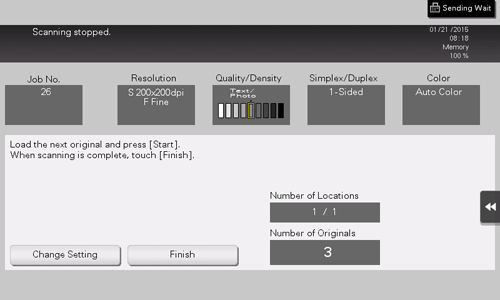Basic Option Settings
Scanning a double-sided original ([Simplex/Duplex])
Using the ADF, you can automatically scan the front and back faces of an original. Also, you can scan only one side of the first page, then scan both sides for the remaining pages.
For details, refer to Here.

Specifying the resolution of an original for scanning ([Resolution])
Select the resolution of the original for scanning.
For details, refer to Here.
Specifying the original size for scanning ([Scan Size])
Select the size of the original to be scanned.
There are various scan sizes, including [Auto] for scanning in the same size as the original size, [Inches], [Metric Sizes], and [Photo Size].
For details, refer to Here.
Scanning a number of originals in several batches ([Separate Scan])
If the number of original sheets is so large that they cannot be loaded into the ADF at the same time, you can load them in several batches and handle them as one job.
In [Separate Scan], you can switch between the ADF and Original Glass to scan the originals.
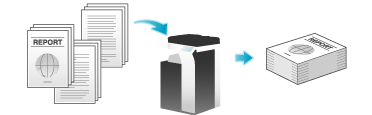
Load the original.

bizhub 658e/558e/458e:
Do not load more than 300 sheets (21-1/4 lb (80 g/m2)) at a time into the Original Tray, and do not load the sheets up to the point where the top of the stack is higher than the mark. Doing so may cause an original paper jam, damage the originals, and/or cause an ADF failure.
mark. Doing so may cause an original paper jam, damage the originals, and/or cause an ADF failure.bizhub 368e/308e:
Do not load more than 100 sheets (21-1/4 lb (80 g/m2)) at a time into the Original Tray, and do not load the sheets up to the point where the top of the stack is higher than the mark. Doing so may cause an original paper jam, damage the originals, and/or cause an ADF failure.
mark. Doing so may cause an original paper jam, damage the originals, and/or cause an ADF failure.
Tap [Separate Scan], and set to [ON].
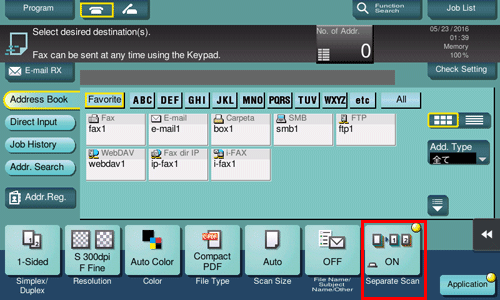
Press the Start key.
The original is scanned.
Load the next original, then press the Start key.
Tap [Change Setting] to change the option settings according to the new original as necessary.
Repeat Step 4 until all originals have been scanned.
After all originals have been scanned, tap [Finish] and press the Start key.
Transmission begins.