Screen That Appears When a Paper/Staple Jam Has Occurred
If any paper or staple jam occurs on this machine, the paper jam clearing procedure and the paper or staple jam location are displayed on the screen of this machine. Confirm the clear procedure and jam location, and follow the guidance to clear the jam.
If a paper jam is not cleared securely, the warning message is not reset. For details on how to take an action when a paper jam message is not reset, refer to [When a Paper Jam Message Persists] .
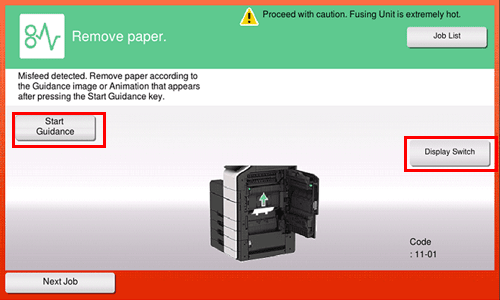
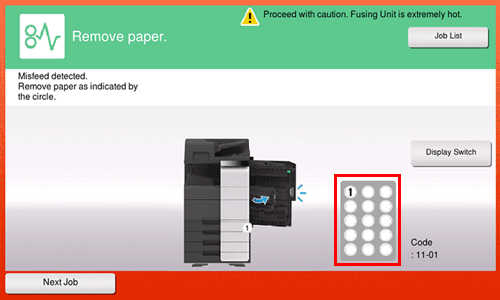
When a paper jam is cleared, a screen showing how to correctly load paper or the original is displayed.
Return the original or paper, and tap [OK] or [Complete]; the system restarts scanning or printing of the original.
Item | Description |
|---|---|
[Start Guidance] | Starts the guidance showing how to clear a paper/staple jam. |
[Display Switch] | Changes the screen that shows the paper jam clearing procedure and the screen that shows where the paper jam occurred. |
Number (indicating the location number for the section with a paper/staple jam) | A section chart is displayed with a location number enclosed in a circle for a section where a paper/staple jam has occurred. |

 [Paper jam release procedure display settings] (
[Paper jam release procedure display settings] (