Entering text using a mobile terminal (Keyboard Link)
Keyboard Link function
Keyboard Link is a function that transfers text, which is entered using a mobile terminal, to the Control Panel of this machine using bizhub Remote Access.
When entering text on the screen of this machine, you can use the text entry application you are familiar with.
 Tips
Tips To use this function, bizhub Remote Access must be installed on the mobile terminal.
To use this function, bizhub Remote Access must be installed on the mobile terminal.
Preparation required to use this function (for the administrator)
To use the Keyboard Link function, the following preparation is required in advance.
 In [bizhub Remote Access Setting] ( [bizhub Remote Access Setting] ), permit a connection with this machine using bizhub Remote Access to enable the Keyboard Link function.
In [bizhub Remote Access Setting] ( [bizhub Remote Access Setting] ), permit a connection with this machine using bizhub Remote Access to enable the Keyboard Link function.
Executing Keyboard Link on an Android terminal
This section describes how to connect an Android terminal to this machine via bizhub Remote Access using the NFC function and perform Keyboard Link.
 Enable the NFC function of this machine ( [Enabling the NFC function of this machine] ).
Enable the NFC function of this machine ( [Enabling the NFC function of this machine] ).
 Connect the Android terminal to this machine or the access point that can be connected to this machine in advance.
Connect the Android terminal to this machine or the access point that can be connected to this machine in advance.
Display the screen to enter text on the screen of this machine.
Start bizhub Remote Access on the Android terminal, then tap [Keyboard Link].
On the Android terminal, enter a text to transfer to the screen of this machine.
Place the Android terminal on the Mobile Touch Area of this machine.
 Cancel the sleep mode of the Android terminal or unlock the screen, and then place the Android terminal on the Mobile Touch Area.
Cancel the sleep mode of the Android terminal or unlock the screen, and then place the Android terminal on the Mobile Touch Area.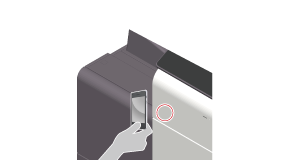
bizhub Remote Access starts. The text you entered is then transferred to the screen of this machine. If any text has already been entered on the screen of this machine, it will be overwritten by the transferred text.
Executing Keyboard Link on an iOS terminal
This section describes how to connect an iOS terminal to this machine via bizhub Remote Access using the Bluetooth LE function and perform Keyboard Link.
 Enable the Bluetooth LE function of this machine ( [Enabling the Bluetooth LE function of this machine] ).
Enable the Bluetooth LE function of this machine ( [Enabling the Bluetooth LE function of this machine] ).
 Connect the iOS terminal to this machine or the access point that can be connected to this machine in advance.
Connect the iOS terminal to this machine or the access point that can be connected to this machine in advance.
Display the screen to enter text on the screen of this machine.
Start bizhub Remote Access on the iOS terminal, then tap [Keyboard Link].
Search for devices on the screen of the iOS terminal, then select this machine from the list of Bluetooth LE devices displayed in the search results.
Enter text into the iOS terminal, then tap [Send].
The text you entered is then transferred to the screen of this machine. If any text has already been entered on the screen of this machine, it will be overwritten by the transferred text.