Sending (Basic Operation Flow)
Load the original.
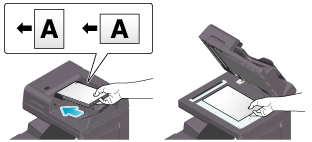
Tap [Scan to Box] on the home screen.
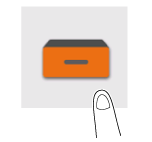
Specify the destination.
 For details on how to specify a destination, refer to [Specifying a Destination] .
For details on how to specify a destination, refer to [Specifying a Destination] .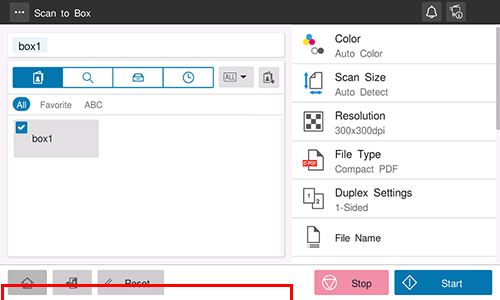
Specify transmission options as needed.
 For details on option settings, refer to [Transmission Option Settings] .
For details on option settings, refer to [Transmission Option Settings] .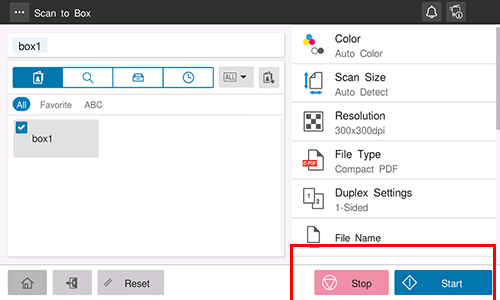
Use the Start key to start transmission.
 Using the Stop key enables you to stop scanning the original. A list of the currently stopped jobs is displayed. To stop transmission, select the target job from the list, and delete it.
Using the Stop key enables you to stop scanning the original. A list of the currently stopped jobs is displayed. To stop transmission, select the target job from the list, and delete it.
 Reference
Reference Changing the default option setting ( [Changing the Default Option Setting] )
Changing the default option setting ( [Changing the Default Option Setting] )
Specifying a Destination
Using Address Book
Selecting the Destination tab ( ) displays a list of destinations registered on this machine. Switch the display using an index, and specify the target destination. For details, refer to [Using Address Book] .
) displays a list of destinations registered on this machine. Switch the display using an index, and specify the target destination. For details, refer to [Using Address Book] .
Searching for the User Box
Tapping the Search tab ( ) displays the User Box search screen. If a large number of User Boxes are registered, the system searches for the registered name or the User Box number of the target User Box to specify the target destination.
) displays the User Box search screen. If a large number of User Boxes are registered, the system searches for the registered name or the User Box number of the target User Box to specify the target destination.
Select the desired search method from [Name Search], [Addr. Search], and [Search Box No.].
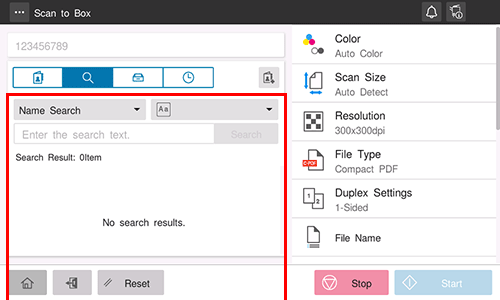
Enter the search word, and tap [Search].
 If [Search Box No.] is selected in step 1, enter the User Box No. you want to search for.
If [Search Box No.] is selected in step 1, enter the User Box No. you want to search for.Specify the target destination from the search result.
Specifying a User Box from the User Box List
Tapping the Box tab ( ) displays a list of User Boxes registered on this machine. Switch the type of the User Boxes shown in the list using the filter key in the pull-down menu, and specify the target User Box.
) displays a list of User Boxes registered on this machine. Switch the type of the User Boxes shown in the list using the filter key in the pull-down menu, and specify the target User Box.
Using Job History
Tapping the History tab ( ) displays a list of transmission logs. Specify the target destination from the previous five job histories. For details, refer to [Using Job History] .
) displays a list of transmission logs. Specify the target destination from the previous five job histories. For details, refer to [Using Job History] .